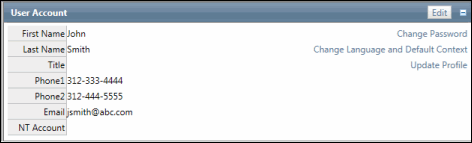User Account Settings
The User Account section allows users to modify contact information and change password and language settings. To access the User Account section:
Log into the Governance Portal utilizing the id and password provided to you by the administrator or project lead..Hover over the User icon and click your Name .
Update Contact Information
Click Edit . Update your contact information. Click Save .Note: If you are logging with a network ID, only the phone number and the title fields can be changed. The login, contact, and password information will come from the LDAP directory listings, and cannot be changed using this process. See LDAP Functionality for additional information.
Change Password
Click Change Password .Note: This feature is not available for users logging in with their network ID and password. See LDAP Functionality for additional information.
Enter the new password, twice.Note: Passwords must be at least 6 alphanumeric characters.
Click Submit .
Change Language & Culture Preference
Click Change Language . Select the Language and Culture settings from the drop-down menu. Click Submit . Note: For more information on Language and culture settings, see Using Multiple Languages in the Governance Portal .
Click Change Language or Default Context . Select the default context from the drop-down menu. Click Submit .Note: See Contexts for more information.
Note: See User Management for more information on creating and updating user information
 User icon and click your Name.
User icon and click your Name.
 Change Language & Culture Preference
Change Language & Culture Preference