Concurrent Editing of Business Records
A record can be edited simultaneously by 'n' number of users. When a user edits a business record, other users accessing the same record see a ![]() warning icon indicating that the record is currently being edited by a particular user. Hover the mouse cursor over this icon to see the warning message. The display of the warning message on concurrent editing of business records will depend on the application settings configured by the Administrator.
warning icon indicating that the record is currently being edited by a particular user. Hover the mouse cursor over this icon to see the warning message. The display of the warning message on concurrent editing of business records will depend on the application settings configured by the Administrator.
Administrator Configuration Settings
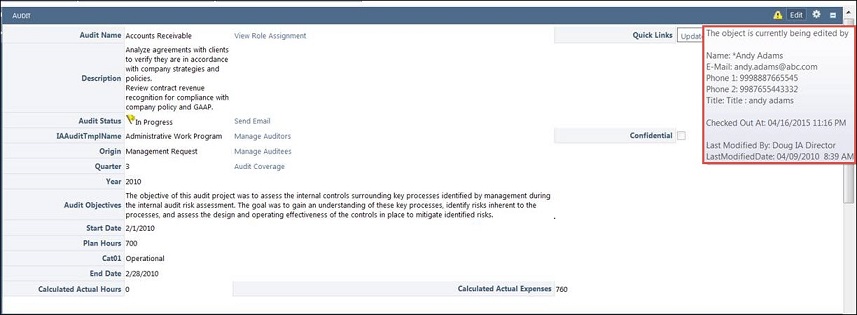
The warning message icon will be displayed on the attribute form or list form until:
- The business record is submitted.
- The record remains in edit mode for the time equivalent to the system’s session timeout.
Let us consider the following use cases to understand the functionality in an effective manner.
Case 1: User1 is editing an Org called Org1. Simultaneously, User2 and User3 access Org1.
Here, User2 and User3 will see the warning message icon stating that Org1 is being edited by User1 (when the mouse cursor is hovered over the warning message icon), along with details of User1. Please note that personal details of any user will be displayed in the warning message only if it is configured to be displayed by the Administrator in Application Settings.
Case 2: User1 is editing an Org called Org1. Simultaneously, User2 starts editing Org1.
Now, if User3 accesses Org1, the warning message icon will display the details of the last user editing Org1. In this case, User2 has started editing Org1 after User1. Therefore, User3 will see the details of User2 in the warning message. The details of User1 will be maintained in the history. The warning message for User3 will be displayed in both Edit and View modes.
Case 3: More than one users with same user name, User1, access Org1 simultaneously.
In such a scenario, all users irrespective of same user name, will be treated as different users and warning message will display the details of the last user which has started editing the business record. The details, however, will not make much difference since all users are logged in with the same user name and therefore, the details shown in the warning message will be similar.
Notes: Administrators can configure which user details appear in the warning message. Checked Out At displays the time the user began editing the record. Last Modified By and Last Modified Date display who and when the record was last modified, prior to User1 editing it. These three fields are not configurable and are displayed in all cases.
Notes:
|