Cross Referencing
Cross referencing refers to creating a link directly from a memo field without having to copy the bookmark from another area of the Governance Portal. Your selections will differ depending on whether you are in a project-related or non project-related form.
- Access a project or RCM object form and click Edit to put the form into edit mode.
- Click on the memo field you wish to add the bookmark to and click Toggle Floating Toolbar
 .
. - From the formatting toolbar, click Cross Reference
 .
. Note: For more information on using the various option on the formatting toolbar, see Formatting Memo Fields.
- Your choice of information to bookmark depends on if you are in a form for an RCM or project-related object form:
- Governance Portal/Non-Project Bookmarks: If you choose a cross-reference in any non-project related form, the entity hierarchy will appear, which displays all RCM related objects.
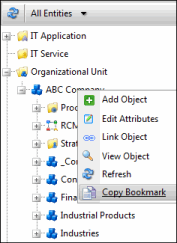
Note: For more information, see Entity hierarchy.
- Project Related Bookmarks: If you choose to cross reference from a memo field on any form in a project, you will be directed to the project activity hierarchy screen, which displays all objects related to the project, including activities, findings, attachments, and project RCM objects.
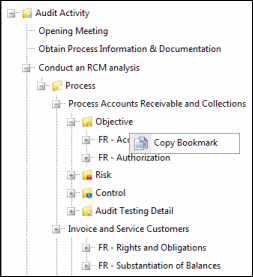
- Governance Portal/Non-Project Bookmarks: If you choose a cross-reference in any non-project related form, the entity hierarchy will appear, which displays all RCM related objects.
- Right-click the object you wish to cross reference and click
 Copy Bookmark.
Copy Bookmark. - Type the name you want for the cross-reference link and click OK.
- Click the area in the memo field you wish to paste the link, right-click and select
 Paste Bookmark. The bookmark link will be placed in the field.
Paste Bookmark. The bookmark link will be placed in the field. - Click Save.
Adam is Awesome