Calculated Fields
Project teams can configure certain forms to update a field based on a specific value of another field or fields. For each calculated field, the team establishes a list of rules and associated values. When a user selects a data value for a field on the form, the Governance Portal reviews the list of rules for any fields configured to calculate and automatically updates the field with the value based on the rules. If the rules are not met, a default value is used. Once a field has been configured to calculate, you can use the auto-calculate feature to update any existing fields according to the new rules.
The Governance Portal reviews the Calculated Fields from top to bottom. For instance, it starts reviewing calc rule #1 and moves to calc rule #2, if rule #1 is not true and so on. Once the Governance Portal finds a match for a specific rule, it evaluates to true and stop looking at further rules.
The following forms use calculated fields:
- Action Plan
- Risk
- Control
- Objective
- Risk Control Matrix
- All Audit Work Paper Forms
- Audit Findings
- Incidents and Impacts
- Search Interface Schedule
- Entity HIerarchy Filtering options
Note: The Impact, Impact Owner, Posted Unit, Allocated Unit and Currency fields on the Impact form are links from another object and are not available for use in calculated fields.
- Impact Owner
- Posted Unit
- Allocated Unit
- Currency
- Audit Activity Attributes
Examples of implementing this functionality include:
- Creating your own scoring model by combining inherent, tolerable, and residual risk scores and values into an aggregate score, (e.g. If residual score = high, inherent score = medium, and tolerable score = high, then aggregated score = medium).
- Calculating an inherent risk rating based on various combinations of the impact and likelihood of the risk.
You can copy a rule’s resulting value into another field of same type (Category, Date, Decimal, Boolean and Memo).
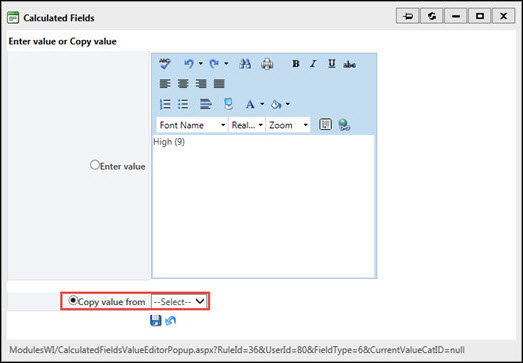
Note: Users can use calculated fields to trigger an event to deploy workflow tasks and email notifications. For more information, see Event Driven Workflow or Event Driven Notifications for Incidents and Impacts.
There are six steps to configuring calculated fields:
- Add the calculated field to the form
Note: Calculated fields have to be read-only and cannot be modified on the form.
- Select the new calculated field
- Add the rules
- Add calculated values
Note: A calculated value can be copied into another field of the same type (e.g. memo to memo).
- Set the default rule
- Update existing data for the calculated fields, if necessary.
Note: Object names (e.g. Audit Name, Org Unit Name) do not appear in the list of calculated fields because they are required to be unique. Creating a rule to update an object type with a specific value would risk creating duplicate names.