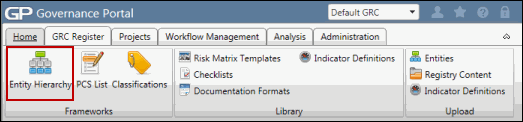Create a Risk Control Matrix
Note: To expedite the initial RCM setup and to streamline the ongoing maintenance of RCM content, the RCM can also be created and maintained via the RCM Content Utility. See RCM Content Utility for additional information.

Create a Risk Control Matrix
A Risk Control Matrix can be created in the entity hierarchy for any organizational unit, process, project/event, IT application, or custom entity.
 Access the Entity Hierarchy
Access the Entity Hierarchy- Expand the entity where you wish to add the RCM.
- Right-click the entity, click
 Add Object and select
Add Object and select  RCM.
RCM. - Fill out the fields in the Attributes section RCM form and click Save.
The user has a choice to either a) create a blank risk matrix or b) leverage the library and import risk matrix content. The second option provides the greatest efficiency in terms of consistency and time.
Complete the Risk Control Matrix
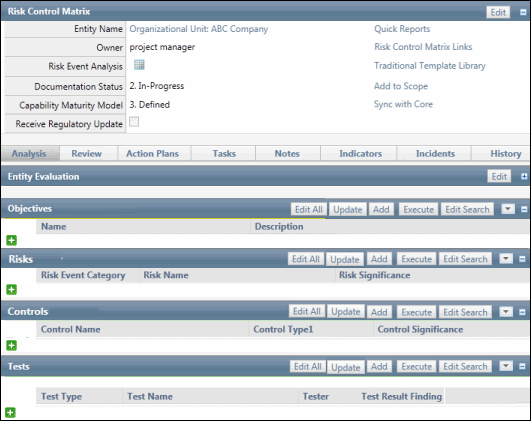
- Right-click the RCM you wish to edit and click
 Edit Attributes. .
Edit Attributes. .Note: You can also edit the RCM
 from the RCM page itself.
from the RCM page itself. - Click Save to accept the changes.
- Click _ Expand to view the Evaluation section.
- Click Edit to complete relevant sections of the RC Matrix Evaluation information including evaluation due date, assigned evaluator, comments, evaluator, risk matrix status, review status and period ending, to the extent that you have this information
Note: Some of this information will to be updated after the evaluation is completed.
- Click Save.
Notes:
|