Add a New Calculated Field
- Access the Calculated Fields Administration form.
- Select an object from the drop-down list.
- Select the field you wish to create calculations for from the drop-down list.
Note: The "Event" selection is not a field name, but rather a mechanism used to trigger workflow or send notifications based on an event, (i.e. creating, updating, closing, deleting, and changes in incident threshold values). For more information, see the sections on Event Driven Notifications and Event Driven Workflow. In addition, events are used to schedule searches and entity hierarchy filters on a periodic basis. For more information Search Interface - Create a Search, and Manage Filters in the Entity Hierarchy Tree.
- Click Add Field.
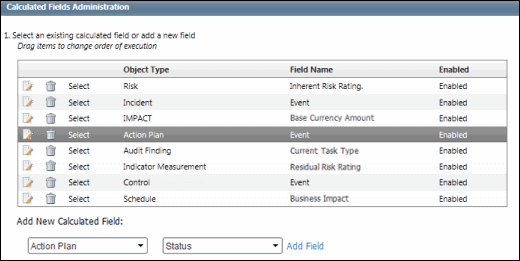
Notes:
|