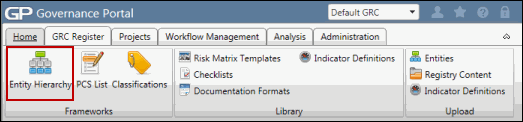Manage RCMs in the Entity Hierarchy
From the Entity Hierarchy, you can create Risk Control Matrices for all entities as well as create and link the objects within the RCM.
Access RCMs in the Entity Hierarchy tree
 Access the Entity Hierarchy
Access the Entity Hierarchy- Expand the entity that contains the RCM.
- Expand the RCM. The list of RCM objects will appear below.
- Expand the RCM Object folders to view the individual objectives, risks, controls and/or tests contained in the RCM.
- Expand the individual objects to view their linked objects and dependent controls
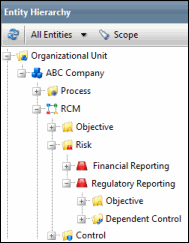
Add a New RCM to an Entity
- Right-click the entity, click
 Add Object and select
Add Object and select  RCM.
RCM. - Fill out the fields in the RCM form.
- Click Save.
Notes:
- The RCM option will not be available if the entity's RCM has already been chosen.
- See Create a Risk Control Matrix for more information on completing the RCM form.
View the RCM Attributes
Double-click the RCM you wish to view or right-click and select ![]() View Object. The RCM page will appear in the window on the right-hand side of the screen.
View Object. The RCM page will appear in the window on the right-hand side of the screen.
Edit RCM Attributes
- Right-click the RCM you wish to edit and click
 Edit Attributes.
Edit Attributes. - Make your changes to the RCM form.
- Click Save.
Add a New Object to an RCM
- Right click the RCM where you wish to add the object, click
 Add Object and select the object type (objective, risk, control, test) you wish to add.
Add Object and select the object type (objective, risk, control, test) you wish to add. 
- Fill out the attribute form for the new object.
- Click Save.
Add a New Object and Link it to another Object in RCM
- Right-click the object in the RCM that you wish to link the new object to, click
 Add Object and select the object type you wish to add.
Add Object and select the object type you wish to add. - Fill out the attribute form for the new object.
- Click Save.
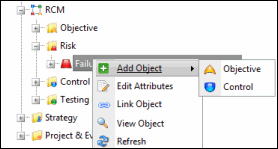
Link an existing RCM Object to Another
- Right-click the object that you wish to link from the RCM and click
 Link Object and choose the object type you wish to link. A search screen will appear with a list of objects for the type you selected.
Link Object and choose the object type you wish to link. A search screen will appear with a list of objects for the type you selected. 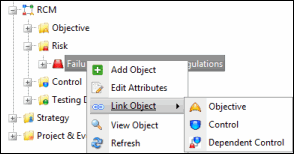
- Mark the checkboxes next to the objects you wish to link in the search list.
Note: Click Edit Search and utilize the list search functionality to modify your selection and focus your results. Utilize List Searches for more information.
- Click Save.
Bookmark an RCM or RCM Object
See Bookmark an Object from the Entity Hierarchy Tree for more information.
Link an RCM or RCM Object
See Link Tags to Objects in the Entity Hierarchy for more information.
Note: If you have more than one RCMs opened simultaneously in different browser tabs or windows, changes made to the RCM content of an RCM won't reflect on other RCMs on refreshing. For instance, consider you have RCM1 in tab1 and RCM2 in tab2. Now, if you add risk1 to RCM1 and refresh RCM2 in tab2, you will NOT find risk1 in RCM2.