Link a User to a Role
- Access the
 User Search.
User Search. - Enter the name, email address or network ID, and click Search or Click Show All.
- Click the Name of the user.
- Click Link in the Roles section to add this user to a role(s).
Note: By default, all users are given the All Users and Assessor roles.
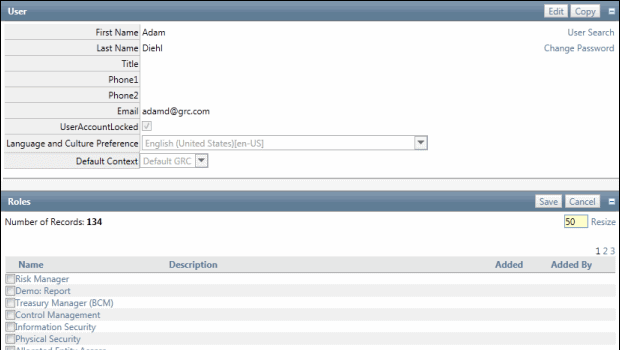
- Select the name check box next to the role(s) this user should possess.
Note: Users may automatically have IA Portal content roles if they have been previously mapped to a profile role. See Map an IA Content Role to IA Profile Role for additional information.
- Click Save.
Add a User to a User Group
- Click Link in the User Groups section.
- Select the name check box next to the user group(s) that this user should be a member.
- Click Save.
Note: See Create a User Group for more information.
