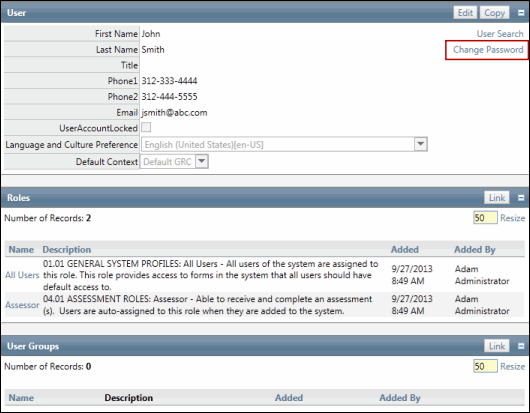Create a Single User with a Password
To create a single user without a network ID, administrators must create the user via the user interface and provide a password.
Note: The Governance Portal can be configured for administrators to create users using their Network IDs. For more information, see Create a User via the Network Directory.
- Access the
 User Search.
User Search.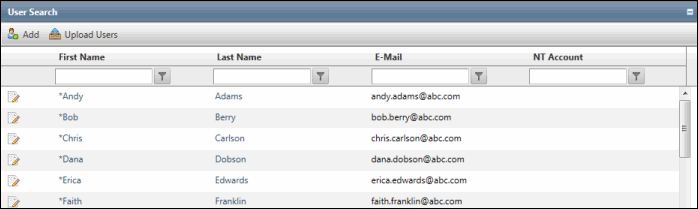
- Click Add.
- Complete the User form. The User's Name, Email address, Language and Culture preference, Default Context and Password (enter twice to confirm) are required fields.
Notes:
- The Language and Culture preference determines what language the user will view in the portal. The administrator can update the user and language and culture settings individually or for multiple users via the Multilingual tab. See Select User Language and Culture Settings for more information.
- Contexts determine what the user will see when logging into the Governance Portal. See Contexts for details.
- Passwords must be alphanumeric and must be at least six characters in length.
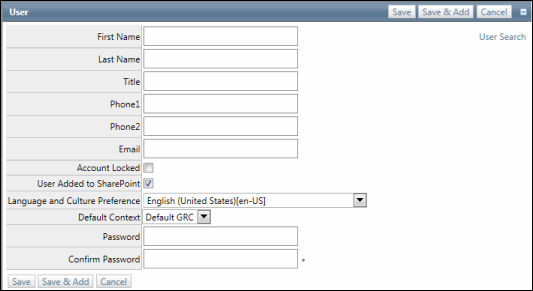
- Click Save.
Notes:
- Click Save & Add to save the user and add another.
- You can also change and apply a new password on this screen.
- To change the password, click Change Password and enter the new password twice.
- Click Submit.