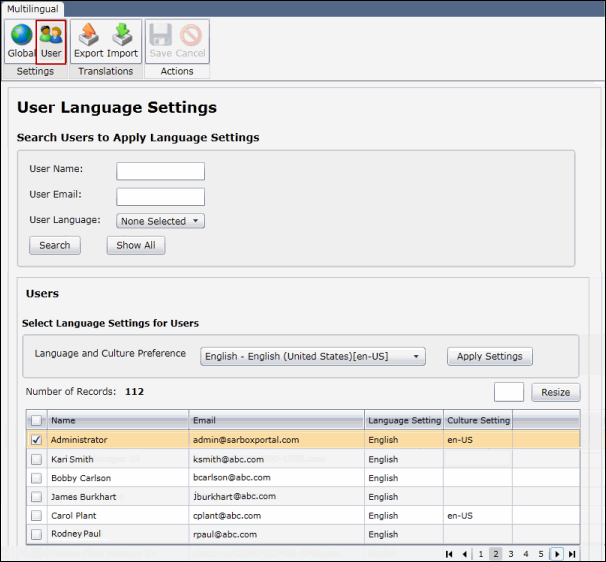Select User Language and Culture Settings
The User Language Settings section of the Multilingual tab allows administrators to apply language and culture settings for individual or multiple users.
Notes:
|
- Access the
 Multilingual tab.
Multilingual tab. - Click User
 .
. - Type in the users name, email address or language used, then click Search or click Show All.
Note: Typing in the Users name, Email address or network ID will limit results to only users containing the text entered. Click Show All to scroll through all users contained in the Governance Portal.
- Select the check box next to the users you wish to update, select the Language and Culture Preference from the drop-down, and click Apply Settings. The language and culture preferences will apply to the selected users.
- Click
 Save.
Save.