Standard Assessment Setup
Standard assessment are the most common type of assessment and can facilitate a variety of use cases. The Setup tab is where you configure the basic configuration, attributes, display and behavior of your standard assessment.
Note: You create a standard assessment by selecting "Standard" from the Assessment Type field when creating the assessment. See Add an Assessment for details.
Access the Setup Screen.
- Access the
 Assessment Hierarchy.
Assessment Hierarchy.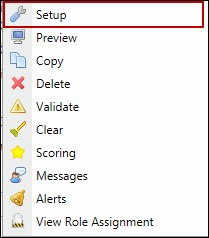
- Right-click the assessment you wish to update and click
 Setup.
Setup. - Alternatively, right-click the default assessment folder (Ad-hoc Assessments or Templates) where your assessment is housed, and select
 View Assessment.
View Assessment.Note: You will not see the
 View Assessment icon on right-clicking the main assessment folder.
View Assessment icon on right-clicking the main assessment folder. - Mark the checkbox next to the assessment and click
 Setup in the top navigation bar.
Setup in the top navigation bar. - Fill out the following tabs in the Assessment screen. When finished, click Save to return to the
 Assessment List.
Assessment List.Notes:
- Standard assessments do not utilize or transfer Governance Portal data.
- Standard assessment setup differs from an object based assessment. See Object Based Assessment Setup for more information on setting up an object based assessment.
Invitations Tab
