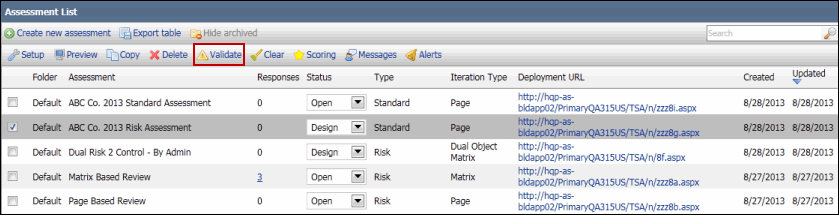Validate an Assessment
The validate functionality is used to check the assessment for potential issue before it is deployed.
- Access the
 Assessment Hierarchy.
Assessment Hierarchy. - Right-click the assessment from the assessment hierarchy tree and select
 Validate.
Validate. - Alternatively, right-click the default assessment folder (Ad-hoc Assessments or Templates) where your assessment is housed, and select
 View Assessment.
View Assessment.Note: You will not see the
 View Assessment icon on right-clicking the main assessment folder.
View Assessment icon on right-clicking the main assessment folder. - Mark the checkbox next to the assessment and click
 Validate. A message indicating the validity of the assessment will be displayed below the assessment list showing the errors detected in the assessment. Possible errors include:
Validate. A message indicating the validity of the assessment will be displayed below the assessment list showing the errors detected in the assessment. Possible errors include:- Language Messages: Missing messages for at least some of the languages for the assessment
- Invalid page conditions. This occurs when condition references questions in the same page or pages or later pages when the order of pages is changed within an assessment or when pages are merged.
- Invalid question pipes: Invalid question pipes are pipes between questions where the destination of the pipe is in the same page or in a later page than the question at the source of the pipe. Invalid question pipes occur for the same reason as invalid page conditions.
- No Respondents: The assessment is set up to send an email to respondents upon completion, but the assessment does not identify any respondents and there is no demographic question in the assessment. To fix this error, change the respondent identification option for the assessment or add a demographic question to the assessment.