Email Alerts
Alerts enable you to send emails sent based on conditions for responses. For example, an alert can be defined that triggers an email containing the name of the participant and a link to their response every time a new response is completed for a survey. Alerts are managed in the Alert list screen.
- Access the
 Assessment Hierarchy.
Assessment Hierarchy. - Right-click the assessment from the assessment hierarchy tree and select
 Alerts.
Alerts. - Alternatively, right-click the default assessment folder (Ad-hoc Assessments or Templates) where your assessment is housed, and select
 View Assessment.
View Assessment.Note: You will not see the
 View Assessment icon on right-clicking the main assessment folder.
View Assessment icon on right-clicking the main assessment folder. - Select the checkbox next to the assessment in the list and click
 Alerts.
Alerts.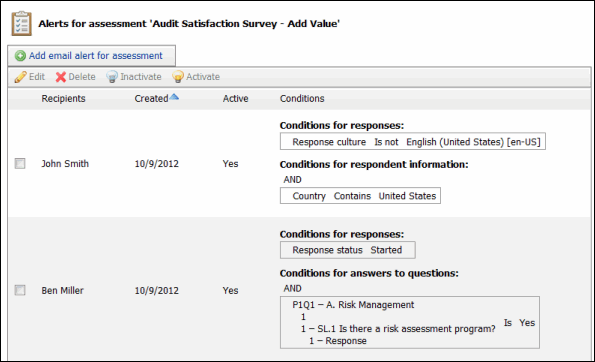
Add an Alert
- Click
 Add email alert for assessment.
Add email alert for assessment. - Enter the information in the Email Alert screen.
- Click Save. The email alert will be added to the list.
Edit an Alert
- Select the checkbox next to the alert in the list and click
 Edit.
Edit. - Edit the information in the Email Alert Screen.
- Click Save when finished.
Delete an Alert
Select the checkbox next to the alert in the list and click ![]() Delete. The alert will be removed from the list.
Delete. The alert will be removed from the list.
