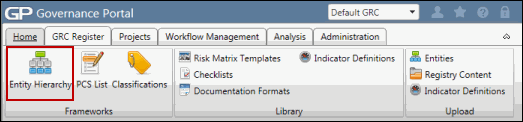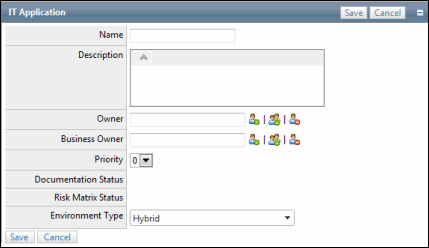Manage IT Applications
The Information Technology (IT) model is a foundational framework that enables define and prioritize business systems and applications utilized by the organization. Similar to the Organization, Process and Financial models, the IT model allows you to catalog Organizations & Process, IT applications/systems and IT projects that impact the business.
Information Technology models typically have a set of objectives, risks and controls that can managed, and potentially documented, assessed and/or projected. Additionally, you are able to link the IT model to the impacted entities.
From the entity hierarchy you can add IT Applications and link them to organizations, processes and project and events, and custom entities, as well as add and build out RCMs within an IT application.
Access IT Applications in the Entity Hierarchy tree
 Access the Entity Hierarchy
Access the Entity Hierarchy- Expand the IT Application folder. The list of IT applications will appear below the folder.
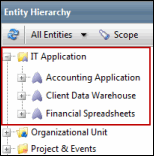
View an IT Application
Double-click the IT Application you wish to view or right-click and select ![]() View Object. The IT application attributes page will appear in the window on the right-hand side of the screen.
View Object. The IT application attributes page will appear in the window on the right-hand side of the screen.
Edit an IT Application
- Right-click on the IT Application you wish to edit and click
 Edit Attributes.
Edit Attributes. - Make your changes to the
 IT Application form.
IT Application form. - Click Save.
Add an IT Application
- Right-click on the IT Application folder, click
 Add Object and click
Add Object and click  IT Application.
IT Application. 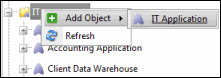
- Fill out the fields in the
 IT Application form.
IT Application form. - Click Save.
Add an RCM to an IT Application
- Right-click on the on the IT application where you wish to add the RCM, click
 Add Object and click
Add Object and click  RCM.
RCM. 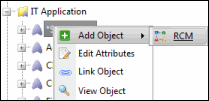
- Fill out the fields in the RCM form.
- Click Save.
Notes:
- The RCM option will not be available if the IT applications RCM has already been chosen.
- See Create a Risk Control Matrix for more information on completing the RCM form.
Link an IT Application to Another Entity
- Right-click on the IT Application you wish to link from inside the IT Applications folder.
- Click
 Link Object and choose the entity type you wish to link to the IT Application.
Link Object and choose the entity type you wish to link to the IT Application. 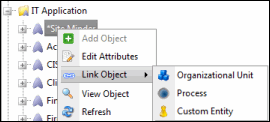
- Mark the checkboxes next to the entities you wish to link in the search list.
Note: Click Edit Search and utilize the list search functionality to modify your selection and focus your results. See Utilize List Searches for more information.
- Click Save.
Bookmark an IT Application
See Bookmark an Object from the Entity Hierarchy Tree for more information.
Link a Tag to an IT Application
See Link Tags to Objects in the Entity Hierarchy for more information.