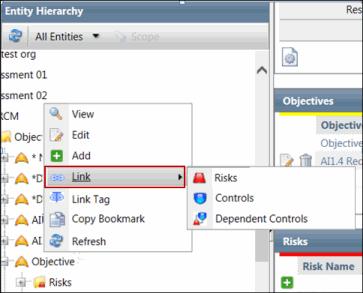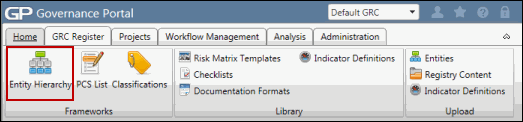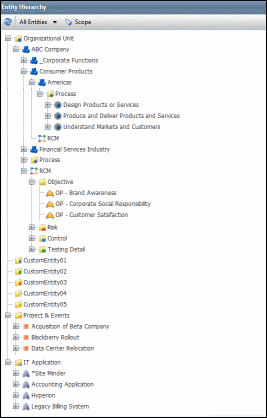- Select the Default GRC context from the context menu.
- Click the GRC Register tab.
- Select Entity Hierarchy from the Frameworks group.
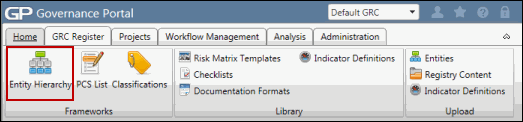
- (Optional) Select a filter from the Filters drop-down menu to narrow down the entity information.
Note: You can create filters to define and customize your entity hierarchy view. For more information, see Manage Filters.
- If you have selected a filter, you can click Expand All or Collapse All to expand or collapse your selection.
Note: Clicking Expand All expands the objects up to the RCM level only (i.e. the objects under the RCM will not be expanded).
In addition, you can double-click a folder to expand or collapse it. Double-clicking an entity or object displays it in the split screen on the right in non-scope mode.
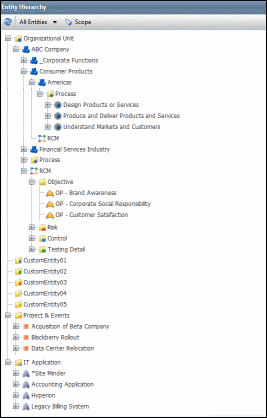
Note: The areas of the entity hierarchy that user is able to view and manage are dependent upon the user's roles and permissions within the Governance Portal. For more information, see Assign Entity-Specific Role Membership via the User Interface.
 Access the entity hierarchy.
Access the entity hierarchy. Link.
Link.