Email Alert Screen
The Email Alert screen is where you manage the details of the alert. The Screen is broken down into two tabs:
The Main tab is where you define the attributes of the email and add the recipients of the alert.
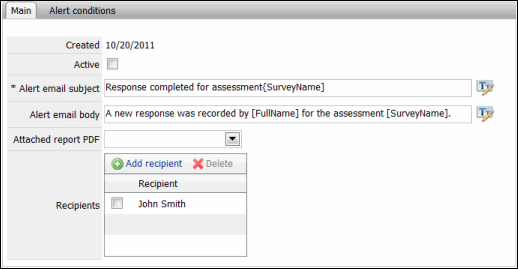
- Active: Select this checkbox to activate the alert and trigger the sending of emails.
- Alert Email Subject: Enter the subject of the email sent when the alert is triggered.
- Alert Email Body: Enter the body text of the email sent when the alert is triggered.
Note: The following tags can be used in the Alert Email Body and Alert Email Subject fields:
- [SurveyName]: The name of the assessment
- [FullName]: The first and last name of the assessor.
- [AnswersLink]: A link to the assessor's answers to the assessment.
- [Email]: The assessor's email address.
- Attached Report PDF: Select the report that should be attached as a PDF file to the alert from the drop-down menu.
- Recipients: Add the recipients of the email from this section
- Add a Recipient: Click
 New, select a user from the Select Recipient drop-down list, and click Add. The user will be added to the list.
New, select a user from the Select Recipient drop-down list, and click Add. The user will be added to the list. - Delete a Recipient: Select the checkbox next to a recipient and click
 Delete. The user will be removed from the list.
Delete. The user will be removed from the list.
- Add a Recipient: Click
The alert conditions tab specifies when the email will be sent to the recipient by the alert when a condition has been met.
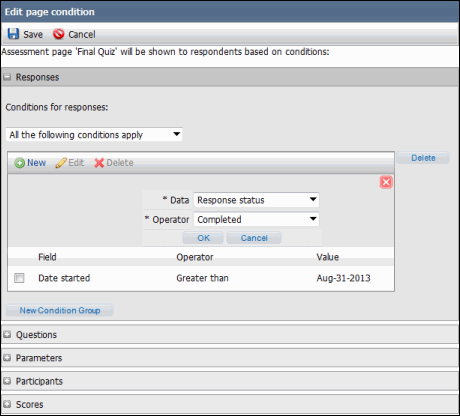
Conditions can be set according to certain condition types, such as status of responses, specific responses to question, values of parameters, demographic fields for participants, assessment score values. Within each type, conditions are broken down in to separate groups. The value for the groups and types can be combined using And or Or. Within a condition group, the value for the condition can be combined in either of the following ways:
- All the following conditions apply: All of the conditions created must match for the email to be sent.
- Any of the following conditions apply: One of the conditions created must match for the email to be sent.
- Add a Condition: Click
 New to add a condition to the group. Enter the information and click OK. The condition will be added to the group.
New to add a condition to the group. Enter the information and click OK. The condition will be added to the group. - Edit a Condition: Mark the check box next to the condition and click
 Edit. Make the desired changes to the condition and click OK when finished.
Edit. Make the desired changes to the condition and click OK when finished. - Delete a Condition: Mark the check box next to the condition and click
 Delete. The condition will be removed from the group.
Delete. The condition will be removed from the group. - Add a New Condition Group: Click New Condition Group. A new group list will appear. The value for the groups can be combined using And or Or.
There are five kinds of condition types:
Responses
Allows you to create conditions relating to response information. Select from one of the response options in the Data field:
- Response Status: Select a status of Started, Completed, or Resumed from the Operator drop-down menu.
- Date Started: Select an operator of greater than, greater than or equal, less than or less than or equal and select a target date, or select between and choose a date range.
- Date Completed: Select an operator of greater than, greater than or equal, less than or less than or equal and select a target date, or select between and choose a date range.
- Response Culture: Represents the languages used in the assessment. You can select whether is, is not, is a subset, or is not a subset of the selected languages, and then mark the check box next to the languages you wish to include in the condition.
Questions
Allows you to create conditions based on the information when a user answers a question. Select the Page and the Question from the drop-down menu. The options change depending on the question you choose:
- Text Fields/Open Ended Questions: Select whether the question has or does not have answer.
- Multiple Choice: Choose one of the following operators for a selected answer (contains/does not contain, is/is not a subset, or whether the question contains or does not contain an answer).
- Rating and Ranking: Specify a sub-question for which the condition is defined and then choose an operator (contains/does not contain, is/is not a subset, or whether the question contains or does not contain an answer). Values for the sub-questions have value from 1 to x where x is the number of items in the question.
- Matrix/Multimatrix: Specify a matrix segment and row for which the condition is defined, and choose an operator (contains/does not contain, is/is not a subset, or whether the question contains or does not contain an answer). If the matrix segment has columns that specify labels, the condition can be specified for a specific column in the segment.
Parameters
Allows you to create a condition according to a parameter value. Choose the Parameter key and Operator (is/is not, contains/does not contain, defined/not defined, matches/does not match) and a value for that parameter.
Participants
Allows you to create conditions according to values contained in the participant/assessor information. Select the Field in the participant information and an operator and Contains in the Operator drop-down menu, then choose a value within the field that will be used for the condition.
Scores
Allows you to create conditions according to a user's score on an assessment. Choose the score type, operator and value.
|
See Also |
 Main
Main