Review a Project
To help facilitate the review process, the project manager may wish to review and comment at the project level. A review at this level automatically reviews all associated work papers. Once the project is locked, changes are prevented to the analysis section of all work papers included in the project activity list. If reviewing offline, the data must be synchronized before the lock feature is applied to the work papers.
Via the Action Items List
- Expand the Favorites & Action Items tab in the left navigation pane.
- Click Action Items in the left navigation pane.
- Expand the Projects tab.
- Click Review Tasks (#).
Note: You may also access the project via My Projects or via the pending, current or complete project list.

- Click the
 Action Menu and click Review.
Action Menu and click Review.Note: You may select other options (e.g. analysis, findings, attachments etc.) prior to the review to gain insight regarding the project.
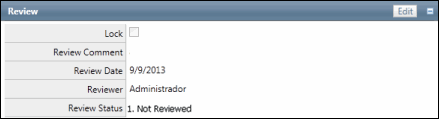
- Click Edit.
- Select a review status from the drop-down list.
- Enter any comments.
- (Optional) Select the Lock check box to prevent any further changes to the project analysis section.
- Click Save.
Note: The reviewer name and review date are automatically updated.
Via My Portal/My Projects
- Access the My Projects tab. The My Portal tab is not available in the navigation ribbon by default. You can add it manually via the Ribbon Settings.
Note: You may also access the project via the Pending, Current or Complete project list.
- Click My Projects.
- Click on the project name.
- Review the analysis information and any attachments.
- Click the Review tab.
- Click Edit in the Review section.
- Select a review status from the drop-down list.
- Enter any comments.
- (Optional) Select the Lock check box to prevent any further changes to the project analysis section.
- Click Save.
In addition to the review process, a job completion checklist may be used to verify all work has been finished for the project. A standard job completion checklist is available within the project checklist library and is part of The Protiviti Way project template. See Project Checklists for additional information.
Note: Going forward from v4.3, existing project schedule fields have been added to the project review forms.
Note: Tasks under Project can be created even if these objects are locked.