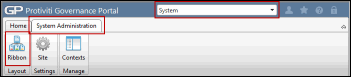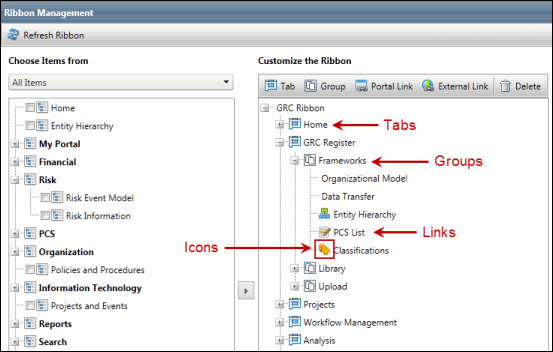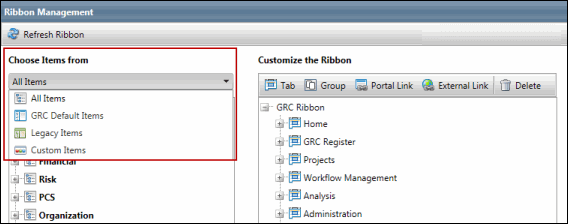Ribbon Management
The Ribbon Management screen is accessed via the Ribbon icon, which is located in different tabs, depending on the context you choose:
This screen allows you to customize the tabs, groups, links and icons in the ribbon within the context you have selected.
Note: Each context has its own "version" of the ribbon that is separately customized according to the context user's specific functions. See Contexts for more information on contexts.
The Ribbon Management screen is broken into two windows. The window on the left shows the available Portal links, while the window on the right shows what tabs, groups and links are currently displayed in the ribbon in hierarchical format. What appears as left to right on the ribbon is displayed as up/down on the hierarchy (e.g. the tab that is at the top of the hierarchy will be displayed on the far left side of the ribbon). |
|
Ribbon Filter: Select the type of items you wish to view in the filter of available ribbon items:
|
|
 Via the Default GRC context
Via the Default GRC context