AME - Chpt - Go To Object
The Go To Object functionality provides additional navigation option for multi-object assessment. This option enables the user to view current progress and can navigate to the selected object.
The Go To Object functionality enables users to do the following:
- Navigate directly to any object or page within an assessment.
- View the total number of questions and how many were answered.
- View the total number of required questions and how many were answered.
- View previous responses for selected object.
- Select an assessor for review.
- Enable/disable the Go To functionality, for matrix type assessments.
To access Go To Object, user have to:
Click the Deployment URL of a specific assessment in Assessment List page to open the Take Survey screen.
- Click
 Go To Object icon on the top left of the Take Survey screen.
Go To Object icon on the top left of the Take Survey screen.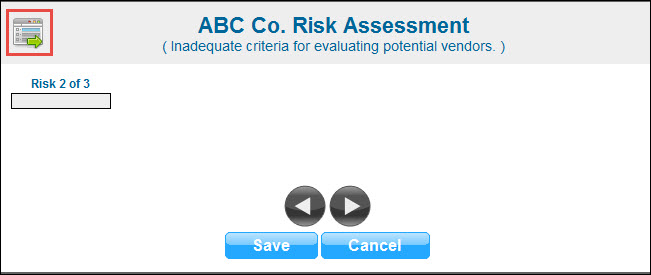
- The Assessment Summary pop-up screen will open.
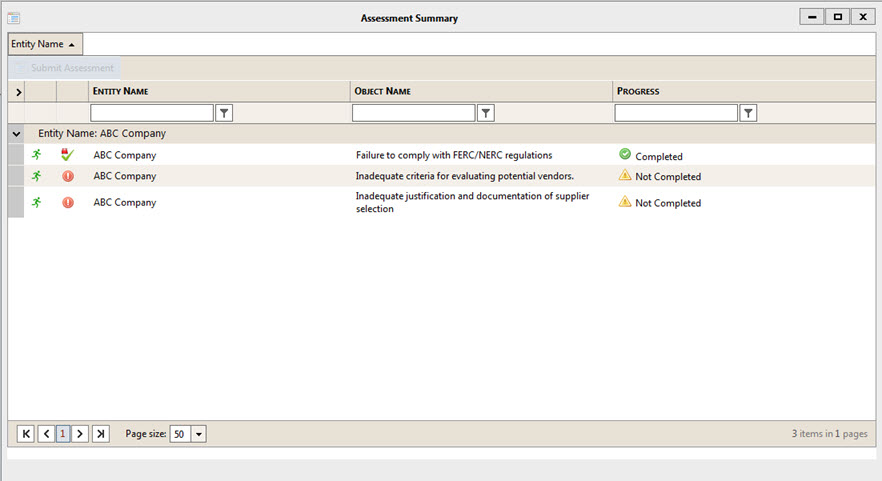
- On expanding user will have list of all the scope objects and user can navigate to any object by clicking on the
 icon.
icon.
Some of the elements of the Assessment Summary screen are explained below:
- Progress Column:
 Completed: If all the required questions are answered. If the assessment does not contain any required questions, it will show Completed if the object has been visited.
Completed: If all the required questions are answered. If the assessment does not contain any required questions, it will show Completed if the object has been visited. Not Completed: If all the required questions are not answered. If the assessment does not contain any required questions, it will show Not Completed if the object has not been visited.
Not Completed: If all the required questions are not answered. If the assessment does not contain any required questions, it will show Not Completed if the object has not been visited.
- Tool tip hover progress status will display following information:
- Total Responses / Questions: Count of total responses for that object / Count of total question for that object
- Required Responses / Questions: Count of total responded required questions / Count of total required questions for that object.
Note: In case of Dual Matrix survey, total question is the summation of total question of parent as well as child.
- Check
 appears for an Object when all the required questions have been responded to.
appears for an Object when all the required questions have been responded to. - Incomplete
 appears when an Object has not be assessed or reviewed.
appears when an Object has not be assessed or reviewed. - The
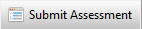 button navigates to the submit screen and is only enabled if the user has completed all the objects.
button navigates to the submit screen and is only enabled if the user has completed all the objects.
Note: In case of matrix assessments, user has to check the checkbox corresponding to “Go To Object” under assessment tab in the assessment setup.