Invitation Group Screen
The Invitation Group screen is where you configure the attributes of the invitation group when the group is being added or edited. Fill out the fields shown in the tabs below. When finished, click Save to return to the invitation group list.
Note: Required fields have an asterisk (*) next to them.
The Main tab defines the general properties of the invitation group.
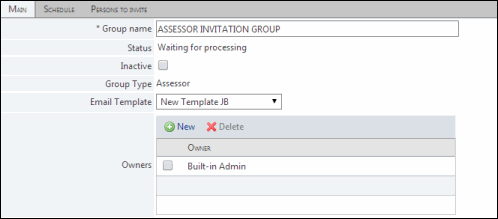
- * Group Name: Type the name of the invitation group in the text field.
- Status: This read-only field indicates the status for the invitation group. There are three possible statuses:
- Waiting for processing: The invitation group has been created for the assessment, but the send time for the initial invitation is not reached or the assessment has not opened (i.e., the status for the assessment is not open or the current date and time is not within the open and close dates defined in the assessment setup). No invitation has been sent for the invitation group at this time. The invitation group can be modified or deleted. Any change to the person lists for the invitation group will be reflected when the invitation group is processed.
- Processing: The assessment is open and it is passed the initial send time for the invitation group. During processing, the group cannot be deleted or modified. However, the group can be paused or placed under review. As the group is being processed, invitation emails will be sent to the people in the address book lists for the invitation group. The processing status for the group will remain until all invitations and reminders are sent for the group.
- Completed: The processing of the invitation group has completed and no further email will be sent. The group cannot be edited or deleted.
Note: For the invitation groups having status as "Waiting for Processing" and "Processing", you will be notified by a warning message if you choose to change the assessment folder or the email template for an assessment.
- Inactive: Select this check box to inactivate the invitation group. Inactivating an invitation group prevents the release of invitation emails for the group. All emails that were in process when the group was inactivated will still be sent by the system.
- Group Type: Displays the group to which the invitation belongs to. This is a read-only field.
- Email Template: Select the email template from this drop-down list. If an email template is defined in ‘English-US’, ‘Spanish-ES’ and ‘French-FR’ and 'English-US' is defined as the default language, then the email will be sent using the default language if it is required to be sent to a user of language other then the defined languages, for instance, 'Japanese-JP' in this case. See Email Templates for more information.
Note: You will be prompted with a warning message if you change the email template of an invitation group. The template changes to the invitation group will be applied only if the invitation group has not been processed.
- Owners: Users in the Group Owners list have the permissions to modify or delete the invitation group.
- Add a Group Owner: Click
 New, select a user from the drop-down list, and click Add. The user will be added to the list as an owner.
New, select a user from the drop-down list, and click Add. The user will be added to the list as an owner. - Delete a Group Owner: Select the check box next to a group owner and click
 Delete. The user will be removed from the list.
Delete. The user will be removed from the list.
- Add a Group Owner: Click
The Schedule tab defines the date and time to send the initial invitation for the group. This tab will not appear in Reviewer, Reopen, and Resubmit invitation groups.
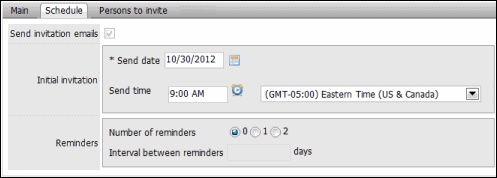
- Mark the check box to send invitation emails to the assessors.
- * Send Date: Click
 Calendar and select the day you wish to have the invitation email sent to the assessor.
Calendar and select the day you wish to have the invitation email sent to the assessor. - * Send Time: Click
 Time and select the time of the day the email should be sent in 15 minute increments and select the time zone from the drop-down list.
Time and select the time of the day the email should be sent in 15 minute increments and select the time zone from the drop-down list. - Reminders: Reminders are sent to all users in the invitation group who have not clicked on the link to the assessment in the invitation email. Select the number of reminders you would like to send and enter the number of days in between the sending of the reminders.
Note: You cannot schedule an email for date or time in past.
This tab defines who will be taking the assessment. Based on the users scoped in, the Person to Invite list automatically gets populated with list of assessors.
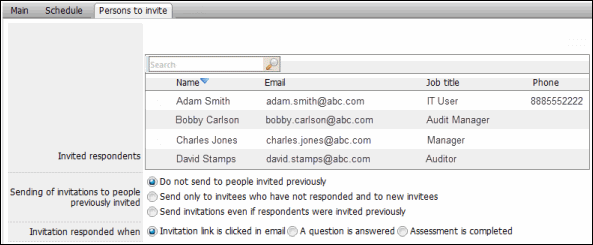
For an object-based assessment, assessors are determined through the Assessor role selected in the Scope tab of the setup screen of the assessment. The Persons to Invite tab will provide a read-only display of the assessors.
Note: For more information, see Create an Object-Based/Evaluation Assessment.
Invitation Group Options
- Sending of invitations to people previously invited: Allows you to send multiple invitation emails to a single person. Select from one of the three options:
- Do not send to people invited previously: No emails will be sent to a previously invited assessor.
- Send only to invitees who have not responded and to new invitees: Invitations will only be sent to uninvited assessors and previously invited assessors who have not yet responded to the assessment. Note that assessors who have started but not completed the assessment will not be invited.
- Send invitations even if respondents were invited previously: Multiple invitations to the same respondents will be sent, regardless of whether they have responded to the assessment or not.
- Invitation responded when: Select one of the radio buttons determine when the assessor has sufficiently responded to the invitation.
- Invitation link is clicked in email
- A question is answered
- Assessment
- Once the assessor completes an assessment, the Reviewer will be notified by an email based on the email template of the ‘Reviewer’ group. The Persons to Invite list of the Reviewer group gets updated.
- When the reviewer reopens the assessment, the assessors will be notified by an email based on the email template of the ‘Reopen’ group. The Persons to invite list of Reopen group gets updated.
- Once the reopened assessment is re-submitted by any of the assessors, the next level reviewer will be notified by an email based on email template of the ‘Resubmit’ group. The Persons to invite list of Resubmit group gets updated.
Note: The clients upgrading to v4.2 will have the same Persons to Invite list as it was available in the invitation group prior to upgrade. The Reviewer, Reopen, Resubmitted invitation groups will not contain any values in the ‘Person to Invite’ list by default.
|
See Also |
 Main
Main