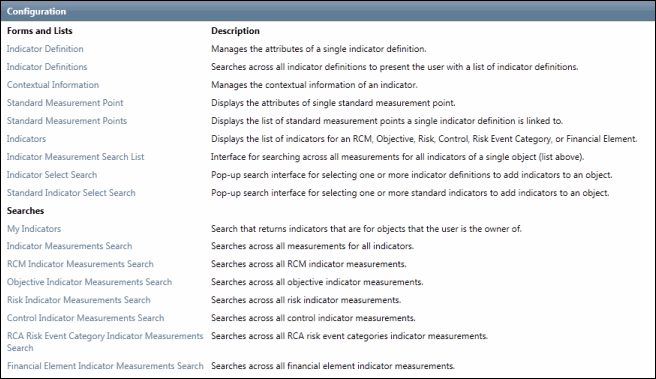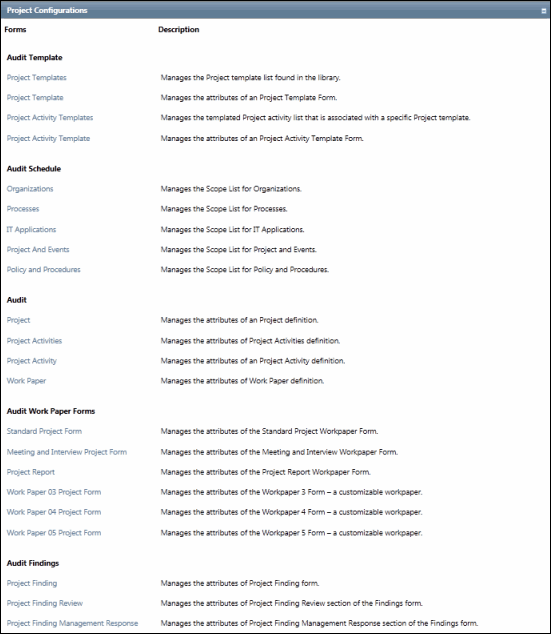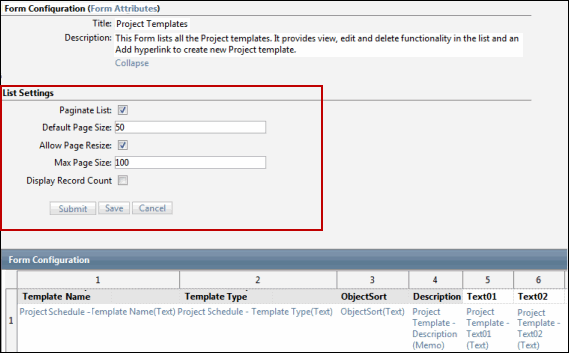Configure an Indicator and Project List
Lists are used in the Governance Portal to provide an inventory of information. They are comprised of fields that typically display data in a single row for each record. Each list has a default configuration for the fields as well as the overall list settings. The administrator may configure the fields and the list settings (e.g. pagination, page size etc.). List configuration may be accessed through the Indicators/Configuration sub tab for Indicators, through the Admin/Form Configuration sub tab for internal audit lists or via the configure link located below each list on specific forms.
- Access the
 list that you want to configure.
list that you want to configure. - Configure the list settings:
List Settings
Description
Paginate List
Select this check box to paginate the list for the user
Default Page Size
Enter the number of records displayed on a page. If paginate is selected, then the list will display on multiple pages as necessary when the number of records exceeds the default page size
Allow Page Resize
Select this check box to display this option to the user and allow them to set the number or records they wish to view on a single page
Max Page Size
Prohibits the user from displaying more than this number of records on a single page
Display Record Count
Select this check box to display the record count to the user
- Click the field links to edit the labels and properties for the column headings displayed in the list. See Configure a Form and Configure Field Settings for additional information.
- Click Submit.
Note: This validates the information within the database but does not change the list.
- Click Save.
Note: This publishes the changes/updates the list.
- Click OK in the warning box.
Note: Changes made to any displayed fields (e.g. field label, location etc) through the configuration link located in the list view do not update the underlying form. For example, if you change the field titled "name" that is displayed in the control list of the RCM form through the configure link in the control list section, the change will not update that field name on the control form.