Icon Library
- The Icon Library is where you select and manage icon images for your ribbon links and contexts. You can access the icon Library by clicking the Select Icon button from the Context Management screen or when editing a link in the ribbon.
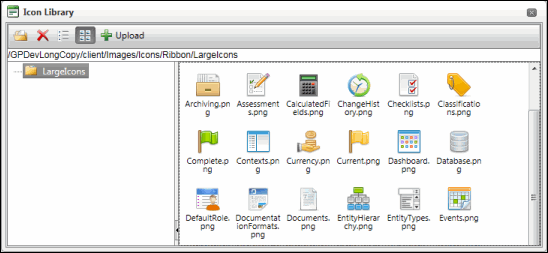
Select an Icon Image for Display
Click the image you wish to display as an icon and click ![]() Open. The image name will be displayed in the icon path for the link/context.
Open. The image name will be displayed in the icon path for the link/context.
Add an Icon to the Library
- Click
 Upload
Upload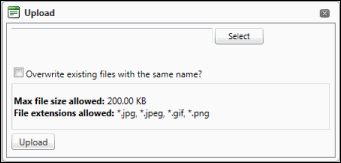
- Click Select and browse for the icon file.
Note: The allowed file extensions are .jpg, .jpeg, .gif, and .png.
- Click Upload. The icon will be uploaded to the Icon Library.
- Select the icon and click
 Open to apply it to the context.
Open to apply it to the context.
Remove an Icon from the Library
- Select the icon you wish to delete from the Icon Library.
- Click
 Delete. Click OK to confirm deletion.
Delete. Click OK to confirm deletion.Note: You cannot delete the system defined icons.