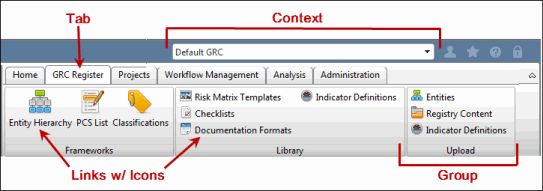The Navigation Ribbon
The navigation ribbon is the main navigation tool that enables all menus to be visible and easily accessible by using a single user interface. Everything is displayed in one toolbar and separated by tabs, groups and links, which provide galleries of options and includes icons to help you visually identify the type of link you want to access.
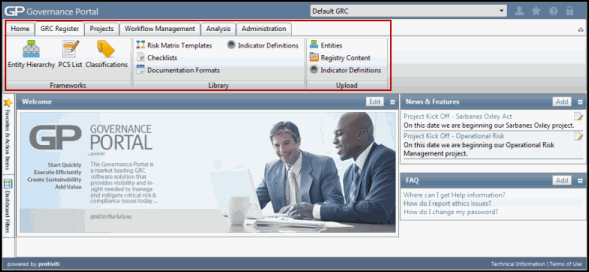
The ribbon is organized by a series of tabs at the top of the window. Within those tabs, functions can be further broken down into groups, which contain links, which are represented by an icon. The ribbon is completely customizable, allowing you to add, remove and rename all tabs, groups and icons to tailor the system to your specific needs. In addition, icon graphics can also be replaced with custom alternatives.
Note: See Ribbon Management for more information on customizing specific areas of the ribbon
Contexts: Contexts specify the number and types of commands that appear on the ribbon. Essentially, each context has it's "own" ribbon that can be created for certain users or functions in the Governance Portal. For instance, you may want to specify a context for team members that would contain only project-related functions. A user can have multiple contexts, and can choose the context they want from the drop-down menu.
Note: See Contexts for more information on customizing specific areas of the ribbon.