Add and Manage Assessment Scores
When you  access the Scoring Screen, you open to the Scores for the Survey tab, where you can create, manage and assign points for the scores in your assessment from the score list.
access the Scoring Screen, you open to the Scores for the Survey tab, where you can create, manage and assign points for the scores in your assessment from the score list.
- Access the Assessment Hierarchy.
- Right-click the assessment from the assessment hierarchy tree and select
 Scoring.
Scoring. - Alternatively, right-click the default assessment folder (Ad-hoc Assessments or Templates) where your assessment is housed, and select
 View Assessment.
View Assessment.Note: You will not see the
 View Assessment icon on right-clicking the main assessment folder.
View Assessment icon on right-clicking the main assessment folder. - Select the check box next to the assessment in the list and click
 Scoring.
Scoring.
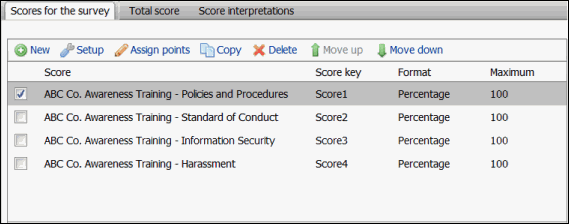
- Click
 New and fill out the following fields:
New and fill out the following fields:- Score name: The name of the score as it will appear to the assessor.
- Maximum: The maximum value for the score. The maximum value is used only when computing the score as a percentage. Click Calculate to calculate the maximum value using the question answers, maximum point values and maximum number of allowed answers for the questions.
- Adjustments to maximum: Select the check box next to the following options to adjust the score to a lower value based on the assessor's responses:
- 'Other' answers for multiple choice questions and matrices: The maximum score will decrease from the maximum point value for multiple choice question and matrices where the respondent chooses the 'Other/NA' answer.
- Unanswered questions: The maximum score will decrease from the maximum point value for questions where the respondent does not provide an answer.
- Unanswered matrix rows: the maximum score will be decrease by the maximum point value for matrix row where the respondent does not provide an answer.
- Format: Select the check box to determine whether you would like to view the score results by a percentage, absolute (i.e. a point value)) or absolute and percentage together.
- When you are finished, click Save.
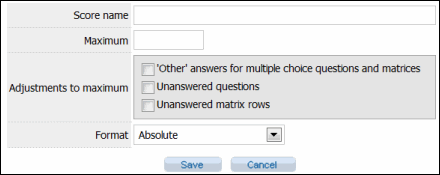
- Mark the check box next to the score in the list and click
 Assign Points.
Assign Points. - Choose the page that contains the questions you would like to score from the drop-down list.
- Click
 Edit next to the page you would like to score
Edit next to the page you would like to score - Add a number in the Points column next to the answers you are scoring.
- Click Save when finished.
- Repeat steps 2-5 for all questions you would like included in the score.
- Click Back to return to the score list
- Mark the check box next to the score in the list and click
 Setup,
Setup, - Edit the fields you wish to modify (For field information, see Add a Score, above).
- Click Save when finished.
- Mark the check box next to the score in the list and click
 Copy. A new copy of the score will appear in the list.
Copy. A new copy of the score will appear in the list.
Mark the check box next to the score in the list and click ![]() Delete,
Delete,
 Change Position of a Score in the List
Change Position of a Score in the List
Mark the checkbox next to the page you wish to sort and click ![]() Move Up and
Move Up and ![]() Move Down to move the page up and down the list. The position of the score in the list determines how they will be displayed in the completion email or the completion page when the [AllScores] tag is used to reference the scores in the completion email.
Move Down to move the page up and down the list. The position of the score in the list determines how they will be displayed in the completion email or the completion page when the [AllScores] tag is used to reference the scores in the completion email.
Note: The completion email and completion pages are set up in the Completion tab of the Assessment Setup screen.
|
See Also |