Calculate the Total Score
The total score is the sum of all the scores within the Assessment.
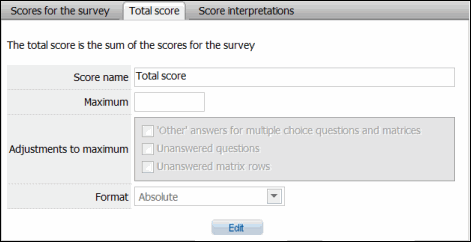
- Access the Assessment Hierarchy.
- Right-click the assessment from the assessment hierarchy tree and select
 Scoring.
Scoring. - Alternatively, right-click the default assessment folder (Ad-hoc Assessments or Templates) where your assessment is housed, and select
 View Assessment.
View Assessment.Note: You will not see the
 View Assessment icon on right-clicking the main assessment folder.
View Assessment icon on right-clicking the main assessment folder. - Select the check box next to the assessment in the list and click
 Scoring.
Scoring. - Click the Total score tab
- Click Edit.
- Score name: The name of the score as it will appear to the assessor.
- Maximum: The maximum value for the score. The maximum value is used only when computing the score as a percentage. Click Calculate to calculate the maximum value using the question answers, maximum point values and maximum number of allowed answers for the questions.
- Adjustments to maximum: Select the checkbox next to the following options to adjust the score to a lower value based on the assessor's responses:
- 'Other' answers for multiple choice questions and matrices: The maximum score will decrease from the maximum point value for multiple choice question and matrices where the respondent chooses the 'Other/NA' answer.
- Unanswered questions: The maximum score will decrease from the maximum point value for questions where the respondent does not provide an answer.
- Unanswered matrix rows: the maximum score will be decrease by the maximum point value for matrix row where the respondent does not provide an answer.
- Format: Select the checkbox to determine whether you would like to view the score results by a percentage, absolute (i.e. a point value)) or absolute and percentage together.