Manage Score Interpretations
The Score Interpretations tab allows you to determine the message that will be displayed to the assessor according to the score achieved in the assessment. For instance, if you were creating a training session, you could display the training results and describe the next steps depending on the assessor's score on the training.
- Access the Assessment Hierarchy.
- Right-click the assessment from the assessment hierarchy tree and select
 Scoring.
Scoring. - Alternatively, right-click the default assessment folder (Ad-hoc Assessments or Templates) where your assessment is housed, and select
 View Assessment.
View Assessment.Note: You will not see the
 View Assessment icon on right-clicking the main assessment folder.
View Assessment icon on right-clicking the main assessment folder. - Select the check box next to the assessment in the list and click
 Scoring.
Scoring. - Click on the Score interpretations tab.
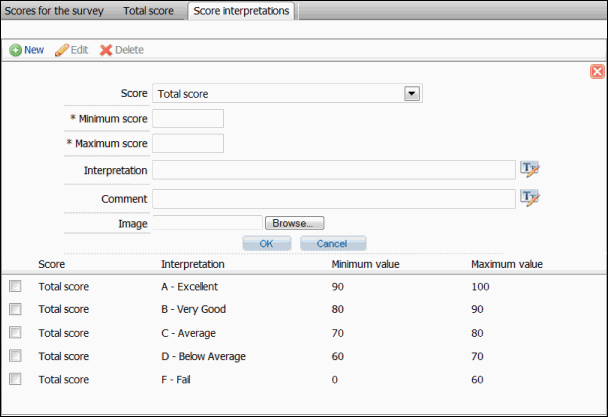
Add a Score Interpretation
- Click
 New and fill out the following fields:
New and fill out the following fields:- Score: Select the score for which you would like to create an interpretation from the drop-down list. You can choose from any of the scores created for the assessment or the total score.
- Minimum score: Enter the minimum point value for the range corresponding to the interpretation. The minimum is required and must be less than the maximum score.
- Maximum score: Enter the maximum point value for the range corresponding to the interpretation. The maximum must be greater than the minimum.
- Interpretation: Enter a short description that will be shown to respondents and in the completion email and/or completion page.
- Comment: Enter an optional description for the interpretation, if necessary.
- Image: To display an image for the interpretation, click Browse, select an image file from your hard drive, and click OK. The image will appear in the completion email and/or completion page for the assessor.
- Click OK. The interpretation will be added to the list.
Edit a Score Interpretation
- Mark the checkbox next to the score in the list and click
 Edit.
Edit. - Edit the fields you wish to modify (for field information, see Add a Score Interpretation, above).
- Click Save when finished.
Delete a Score Interpretation
Mark the checkbox next to the score interpretation in the list and click ![]() Delete.
Delete.