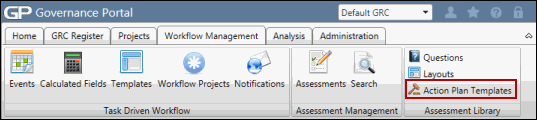Action Plan Templates
Action plan templates define the action plans that will be sent according a specific response to a question in an assessment. The action plan templates can be used in multiple assessments, and using multiple action plan templates allows questions to be configured to generate different action plans according to the users' response to the question.
Folder Options
Right-click the folder and select from the following options:
 Add Folder: Adds a folder under the folder you selected. Type a name for the new folder, and press Enter.
Add Folder: Adds a folder under the folder you selected. Type a name for the new folder, and press Enter. Delete: Deletes the selected folder. Click OK to confirm deletion.
Delete: Deletes the selected folder. Click OK to confirm deletion. Rename: Renames the folder. Type a new name for the folder, and press Enter.
Rename: Renames the folder. Type a new name for the folder, and press Enter.
Add an Action Plan Template
Right-click on a folder and select ![]() Add Action Plan Template. Enter the fields in the Action Plan Template screen (link) and click Save. The new action plan template will appear under the selected folder.
Add Action Plan Template. Enter the fields in the Action Plan Template screen (link) and click Save. The new action plan template will appear under the selected folder.
Edit an Action Plan Template
Right-click the template and select ![]() View and Edit. Enter the fields in the Action Plan Template screen (link) and click Save.
View and Edit. Enter the fields in the Action Plan Template screen (link) and click Save.
Delete an Action Plan Template
Right-click the template and select ![]() Delete. Click OK to confirm deletion.
Delete. Click OK to confirm deletion.
 Access the Action Plan Templates page.
Access the Action Plan Templates page.