Work Paper Analysis - Complete an RCM Work Paper in the Project Workbench
The RCM work paper in the Project Workbench works differently than the Project Portal. It has been redesigned to provide easier navigation and ease of use through filters and a new user interface.
Access the work papers from the Project Workbench.
- Click the
 RCM Work Paper.
RCM Work Paper. Note: There can only be one RCM work paper type per project.
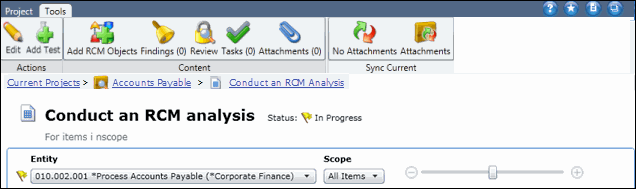
- Select an entity from the drop-down list.
Note: By default, the first entity (listed alphabetically) that has been included in the project scope is displayed.
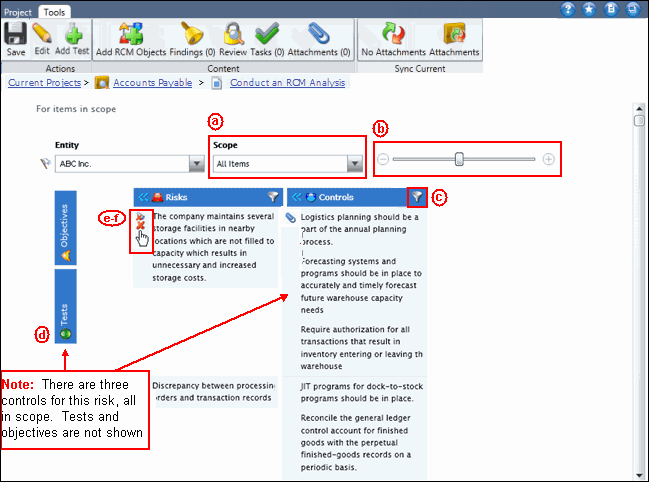
- Risk Control Matrix Navigation Options - Users can use the following tools to navigate through the RCM:
- Filter by Scope: Select an option from the second drop-down list to filter the objects (objectives, risks, controls, tests) that are displayed for the entity. Options include All items, Only in Scope, or Only not in Scope.
Note: Items in scope for the project are displayed in black text. Items not in scope for the project are displayed in gray text.
- Zoom In/Out: Use the Size bar to zoom in and out of the RCM data.
- Filter by Object: Click
 Filternext to the object and select or de-select the check boxes to add or remove objects from the list.
Filternext to the object and select or de-select the check boxes to add or remove objects from the list. - Show Relationships: The RCM screen is designed so users can easily see the relationships between objects. Users can click the object headers to show their relationships or minimize them so they are not included in the display. In the example above, Test and Objectives have been minimized and the view shows two risks and the controls related to them.
- Mark In Scope/Out of Scope: Users can mark objects in scope or out of scope by clicking
 Add to Scope or
Add to Scope or  Mark Out of Scope next to the selected object.
Mark Out of Scope next to the selected object. - Delete Objects: Click
 Delete next to the selected object to permanently delete it from the project
Delete next to the selected object to permanently delete it from the project
Notes:
- Objects selected for deletion will also be deleted from the online version of the Project Portal during Client to Server (C2S) Synchronization
- Objectives cannot be deleted from the Project Workbench
- Filter by Scope: Select an option from the second drop-down list to filter the objects (objectives, risks, controls, tests) that are displayed for the entity. Options include All items, Only in Scope, or Only not in Scope.
Note: See Evaluate an Project RCM in the Project Workbench for additional information.