Roll Back to a Previous Task
Workflows are usually comprised of multiple tasks that may be assigned to multiple individuals within the Governance Portal. As tasks are completed, users assigned to complete a final evaluation or review of workflow tasks can roll back to previous tasks in the project if the evaluator does not accept the results previously documented. Roll back is completed in the edit mode on the Execution Information section of the task form.
- Access the appropriate task form.
Note: See View a Task for additional information on how to access the task form.
- Click Edit in the Execution Information section.
- Click Roll back previous task in this project.
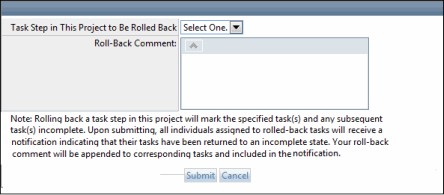
- Select a step number in the drop-down list. All tasks back to and including this step will be rolled back and made incomplete.
- Enter a comment in Roll Back Comment.
- Click Save.
The users responsible for the tasks that were rolled back will be notified and able to view the evaluators roll back comments. Each step of the evaluation can then be completed correctly taking the subsequent evaluators comments into account.