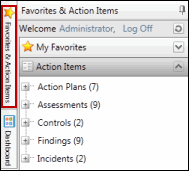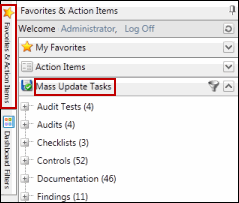Update a Single Task
Individuals assigned responsibility for completing tasks update the Task Execution Information. This includes task status, marking the task complete and adding any steps or comments relevant to completing the task. Only an Admin can re-open a task that has been marked complete by clearing the Completed check box. When the Execution Information section is updated, the process owner and initiator may be notified by email that there has been a change. If notified, the email contains a link directly to the task. While working in the Project Workbench offline, all emails are cached until you synchronize with the server.
Via the Action Item List
- Access the
 Action items list.
Action items list. - (Optional) Click Edit Search to narrow the list and focus the results. For example you may only wish to view tasks that are due.
- Click
 Edit next to the task you wish to update.
Edit next to the task you wish to update. - Update the task information (e.g. task status, update comments etc.)
- Most tasks can be removed from the Action Items list by selecting the Task Completed check box. However, some objects require a status change to remove the task form the action items list, as shown in the table below.
- Click
 Save.
Save.Object/Category
Function
Resolution
Action Plans
Resolution
Change Action Plan Status to "Completed"
Assessments
Review
Change Assessment Group Review Status to "Completed"
Signoff
Change Assessment Signoff Review Status to "Completed"
Assessment Tests
Resolution
Change Assessment Test Status to "Completed"
Review
Change Assessment Test Review Status to "Completed"
Findings
Resolve
Change Management Response Status to "Completed"
Via the Object Task List form
- Access the
 task list on the appropriate form.
task list on the appropriate form. - Click Edit in the Execution Information section.
- Update the task information.
- Click Save.