View the Action Items List
- Expand the Favorites & Action Items tab in the left navigation pane.
- Expand Action Items.
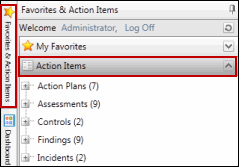
Notes:
- The action item tasks (e.g. tests, audits etc.) assigned to the user are displayed in the list.
- The number behind the object name indicates the total number of assigned tasks/action items for the object.
- Click
 Expand to view the category details.
Expand to view the category details.
Note: Once expanded, the sub-categories of the tasks/action items assigned (e.g. audit, review, evaluation etc.) are displayed under the associated category. The sub-categories are determined by the type of task created or the action required by the user.
- Hover over the action item sub-categories to view a count and the status of the relating tasks/action items (e.g. Not due, Approaching due and Over due).
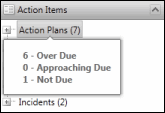
- Click the sub-category.

Notes:
- A list of objects (e.g. RCMs, audits, tests etc.) and the associated action item/task is displayed.
- Utilize the Edit Search functionality to edit the list of columns displayed and to filter the data displayed in the list. See Utilize List Searches for additional information.
- Click on the
 Action Menu beside each action item to access details (e.g. attributes, review information, resolution information) regarding the selected object
Action Menu beside each action item to access details (e.g. attributes, review information, resolution information) regarding the selected object - Click the various links to drill into additional detail.