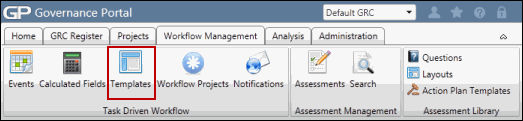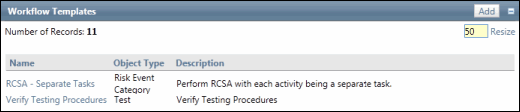Re-order Workflow Task Steps
Tasks are automatically placed at the end of the list when created. These tasks can be reordered in the template.
- Access the
 Workflow Template list.
Workflow Template list. - Click the template name in which the task steps are to be re-ordered.

- Click Re-order Steps in the Task Assignment section.
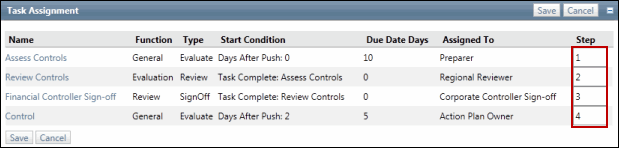
- Enter a new number for the task in the Step column.
- Click Save.