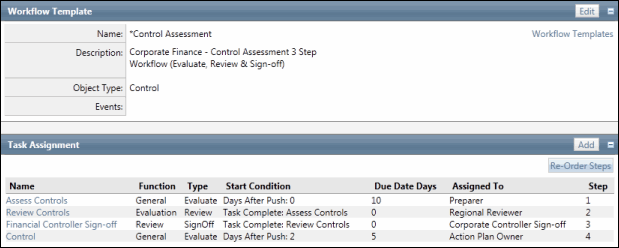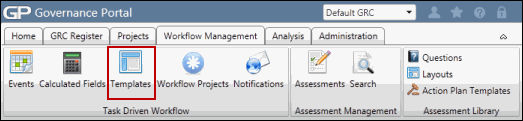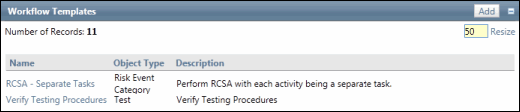Add a Task to a Workflow Template
Workflow templates can contain one or many tasks. The task is assigned to a role.
- Access the
 Workflow Template list.
Workflow Template list. - Click the template name where a task will be assigned.
- Click Add in the Task Assignment section.
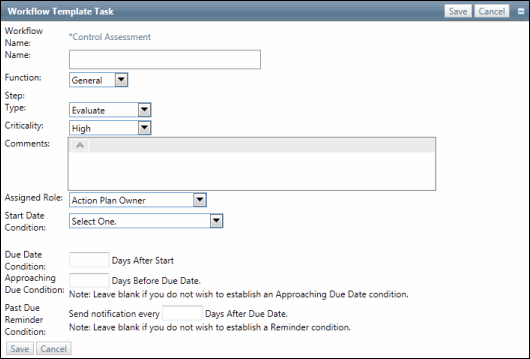
- Enter the task attributes.
Task Name
Enter a task name. This is a required field
Function
Select an option from the drop-down list.
General - available for all objects
Review - schedules a review task for all objects except for tests
Evaluation - schedules an evaluation task for all objects except for Tests and Document Groups
Test - schedules a test task. This option is only available for Tests.
Note: The available options are based on the object type selected when creating the workflow template.
Task Type
Select an option from the drop-down list.
Criticality
Select an option from the drop-down list.
Comments
Enter a description or comment regarding the task.
Assigned Role
Select an option from the drop-down list.
Note: All workflow tasks are assigned to object level roles. The available options are based on the object type selected when creating the workflow template.
Start Date Condition
Select an option from the drop-down list. Workflow tasks become "active" when the selected condition is met.
Days from Project Start
Upon Completion of Another Task
Due Date Condition
Enter the number of days after the start date that the task is due.
Note: Due Date notification will be sent on the Due Date
(Optional) Approaching Due Date Condition
Enter a number of days before the due date to place the task in a separate column in the Action Items dashboard.
Note: Approaching due notification will be sent for X number of days before the Due Date.
Past Due Reminder Conditions
Enter a number of days to determine how often a reminder notification will be sent after the task is past due.
Note: Past Due Reminder notification will be sent for X number of days after Due Date.
- Click Save.
Note: The step is automatically assigned based on the other tasks already included in the template.