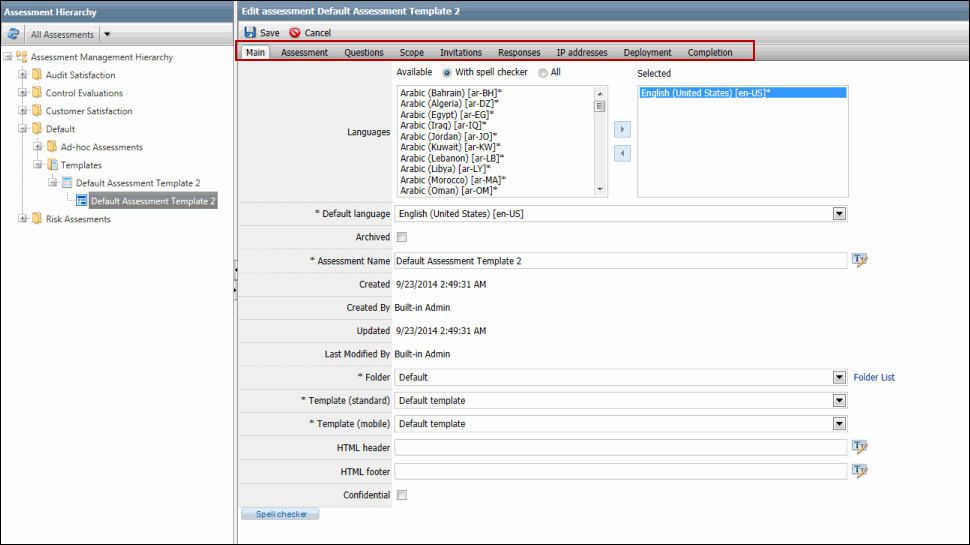Manage Assessment Templates/Create Assessments from an Assessment Template
You can leverage any assessment template to create an assessment from it. Once you have created an assessment template, follow these steps to create an assessment based on that assessment template.
- Right-click the assessment template.
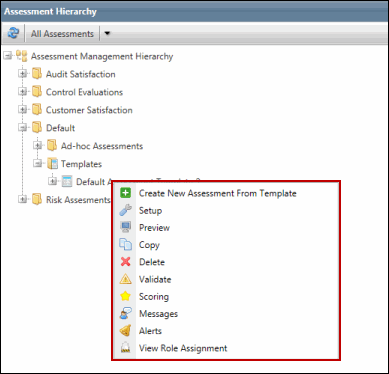
 Create New Assessment from Template: Click this option to leverage a template to create an assessment based on it.
Create New Assessment from Template: Click this option to leverage a template to create an assessment based on it. Note: You can create an assessment of same type as that of the assessment template. For instance, you will be able create a Standard assessment only when you leverage a Standard assessment template.
- You will be prompted to include the scope of an assessment when you click this option.
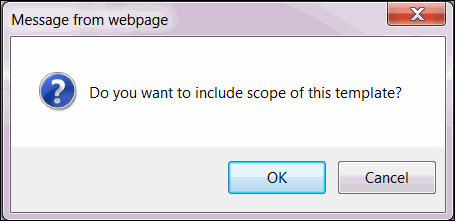
- Depending upon your choice to include the scope of the assessment template or not, the assessment will be created on the basis of an assessment template and you will be notified about the same via a message. The newly created assessment will be displayed under the assessment template itself. The blue color icon along with the assessment name denotes that this assessment is currently In Progress. See Managing Filters in Assessment Hierarchy for more information on color codes denoting assessments in various modes i.e In Design, Open, Closed.
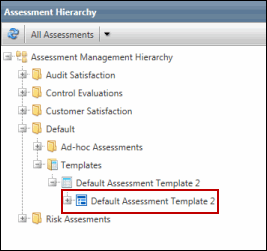
- View Role Assignment: Select this option to assign users or user groups to a particular role via the Role Assignment screen at entity level, so that only the assigned role can access a specific assessment or assessment template. See Assessment Hierarchy Permissions for more information.
- All other menu items are same as they were in the traditional Assessment List screen. Clicking any one of these options will open the traditional assessment list screen in the right pane, depending upon the menu option you chose. For instance, the following screen is obtained by clicking the Setup menu option. Note that all highlighted tabs are same as they were in traditional assessment list. See Manage Assessments from the Assessment Hierarchy for more information on these menu options.