Create Assessment Templates
- Access the
 Assessment Hierarchy.
Assessment Hierarchy. - Right-click the assessment folder under which you wish to create the assessment template and select
 Add New Assessment Template , OR right-click the Templates folder under the specific assessment folder and select
Add New Assessment Template , OR right-click the Templates folder under the specific assessment folder and select  Add New Assessment Template.
Add New Assessment Template.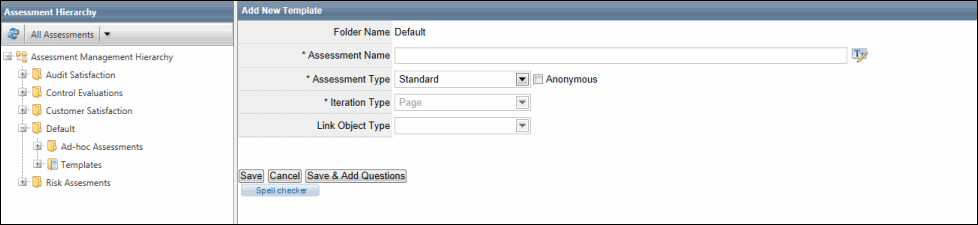
- Complete the following fields:
- Folder Name: This field is auto populated. This field displays the folder name in which you are creating your assessment or assessment template.
- Assessment Name: Since the assessment template is an assessment itself, the label will address the template as an assessment. Type the name of your template.
- Assessment Type: Select the template type. You can create the same type of assessments using a specific type of assessment template. For instance, you can leverage a only a Standard assessment template to create Standard assessments.
- Iteration: Select an iteration in case of an object-based template. This field is disabled if you opt to create a Standard templat
- Link Object Type (Object based Assessment Only): If you chose Dual Object Matrix as the iteration type, you will be required to choose the linked object that you wish to be included in the assessment.
- Click Save to save the template or click Save & Add Questions to begin adding questions to it. Upon saving, you will see the assessment template in the right pane.

Note: Please note that you can create an assessment template from the Assessment List sections as well. In addition, you can use the Folder drop-down list on the Assessment List window to filter assessments as per their folders. Also, moving forward from v4.3, you will not see the Folder column in the assessment list, since you are now able to select the folder from the Folder drop-down list and see assessments specific to a particular folder.
Note: Templates are also normal assessments. Therefore, all actions performed on assessments will also be applicable for Templates. See Manage Assessments from the Assessment Hierarchy for more information on these actions.
