Reviewer Groups
Once you are finished scoping objects into the assessor groups, you can create reviewer groups, which allow you to group various reviewer roles and assign them to assessments. Multiple reviewer groups can be created per review level.
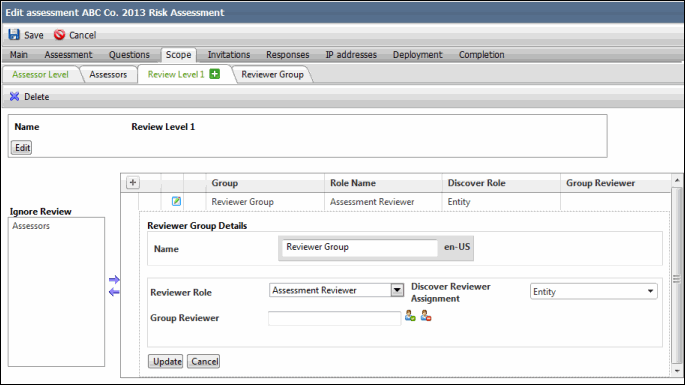
- Click
 Add Review Level on the active tab and fill out the following fields in the Reviewer Group Details section.
Add Review Level on the active tab and fill out the following fields in the Reviewer Group Details section.Note: Reviewer levels cannot be added or removed when the assessment is in the Open mode. The
 Add Review Level button will not appear in the Open mode.
Add Review Level button will not appear in the Open mode.- Review Level Name: The default review level name is Review Level 1. You can change the review level name by clicking the Edit button.
- Name: Type the reviewer group name in the text box.
Note: The default reviewer group name is Reviewer Group.
- Reviewer Role: Select the reviewer role.
- Discover Reviewer Assignment: This field determines what level of role assignment will be used to pull users from that role into the scope of the assessment. Select any of the assignment types from Enterprise, Entity, and/or Object level. You can select multiple assignment levels per role.
Note: See Manage Users and Assign Roles for more information on determining levels of role assignment.
- Group Reviewer: Click
 to select the group reviewer. Click
to select the group reviewer. Click  to remove the selected group reviewer.
to remove the selected group reviewer. Note: See The Assessment Review Process for details in the Reviewer and Group Reviewer roles as they relate to the overall review process.
- Click Insert. The reviewer group will be added and the new reviewer group tab will be displayed next to the default reviewer level tab.
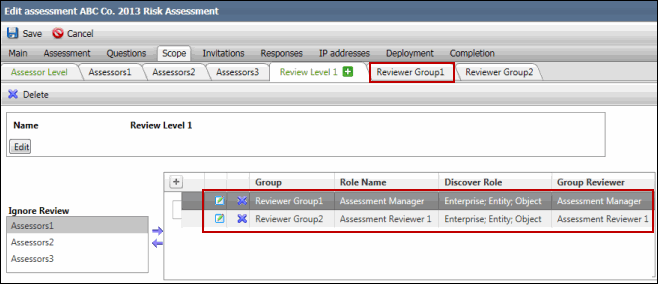
Note: If you are creating reviewer groups for the Project assessment, you will find the Project Team Member and Project Stakeholder roles as well while selecting the Reviewer Role. However, the same is not true while selecting the Group Reviewer. For more information, see Create a Project Assessment
- Select Assessor Group: Select the reviewer group that you wish to add an assessor group from the right of the screen. Select the assessor group you wish to place within the selected reviewer group from the Ignore Review list and click the Right Arrow. Conversely, you can remove an assessor group by selecting select it from the Review List grid and clicking the Left Arrow to put it back in the Ignore Review list.

Notes:
- By default, all the assessor groups are placed within the Ignore Review list.
- An assessor group does not necessarily need to be placed within a reviewer group. The assessor groups placed within the Ignore Review list will not be reviewed by any reviewer group.
- The assessor group which is not chosen to be placed in a reviewer group will remain in the Ignore Review list.
- An assessor group can be placed within one reviewer group only.
- Click
 Edit.
Edit. - Modify the details in the Reviewer Group Details section.
- Click Update.
- Click
 Delete next to the reviewer group in the Group list.
Delete next to the reviewer group in the Group list. - Click OK to ensure deletion. The group will be removed from the list and the associated tab will be deleted.
Note: Reviewer levels cannot be removed when the assessment is in the Open mode.
|
See Also Scope Tab - Object Based Assessment |
 Add Reviewer Groups
Add Reviewer Groups