Assign Reviewers to the Assessment
Note: Reviewers can only be assigned when the assessment is in Design status and there are no submitted results.
- Click the reviewer group tab.
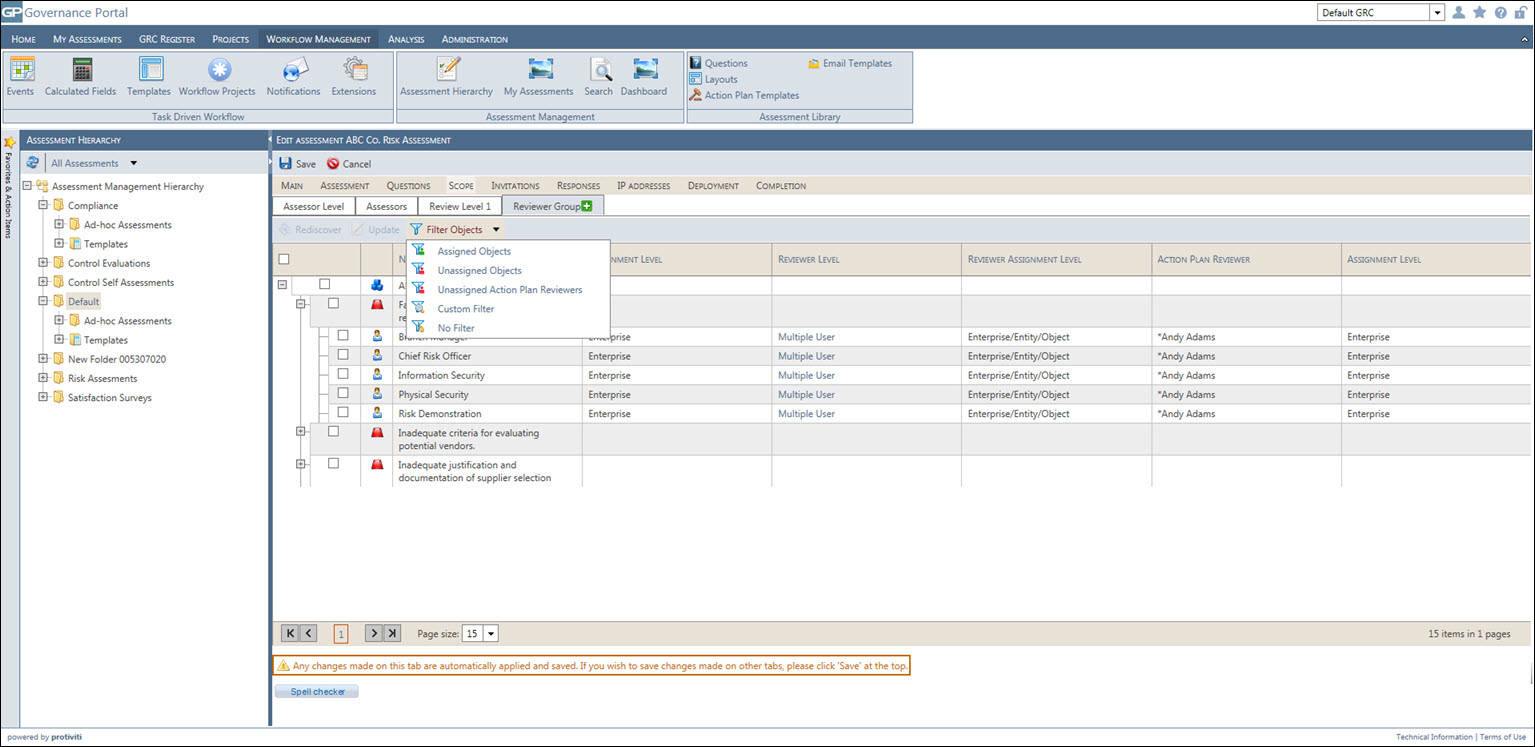
- Hover the mouse over the Multiple User link in the Reviewer Level column to view the names of users assigned to the reviewer role for an assessor assignment.
- If no assignment is found, the object will still be present in the grid, but the assignment column will be blank. To populate the assignment, you must return to the assessor group tab, reassign the object based on their role setup and click
 Rediscover. You can update the object directly from the grid by right-clicking the entity or object in the hierarchy on the left-hand side and selecting View Object.
Rediscover. You can update the object directly from the grid by right-clicking the entity or object in the hierarchy on the left-hand side and selecting View Object.Note: For Dual object matrix based assessments, child objects will always be disabled when you are in the reviewer group.
- Change Reviewer Level Assignment: Select the checkbox next to the assignments you wish to change and click
 Update. Click the drop-down in the Reviewer level column and select the checkbox next to the users you wish to keep as a reviewer. Click
Update. Click the drop-down in the Reviewer level column and select the checkbox next to the users you wish to keep as a reviewer. Click  Save when finished.
Save when finished.Note: The Update and Rediscover buttons will be disabled when the assessment is in Design mode and with submitted responses.
- If the roles have changed, click
 Rediscover to repopulate the grid with the new assignments.
Rediscover to repopulate the grid with the new assignments.Note: Clicking the Update button disables the page controls at the bottom of page.
- Filter Objects: Click the Filter Object drop-down to select the following filters:
- Assigned Objects: Select Assigned Objects filter to display all the objects in which users are assigned.
- Unassigned Objects: Select Unassigned Objects to list out all the objects in which no users are assigned.
- Unassigned Action Plan Reviewers: Select Unassigned Action Plan Reviewers to display the objects in which Action Plan Reviewers are not assigned.
- Custom Filter: This filter enables user to apply their own custom filter.
- Select Custom Filter from the drop-down.
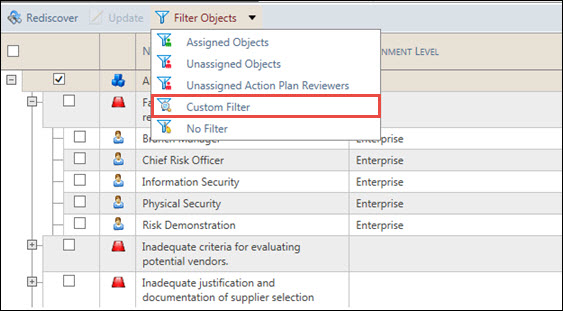
- Select Custom Filter from the drop-down.
- Upon clicking Custom Filter, Filter Builder window will appear. Custom make the desired filter here.
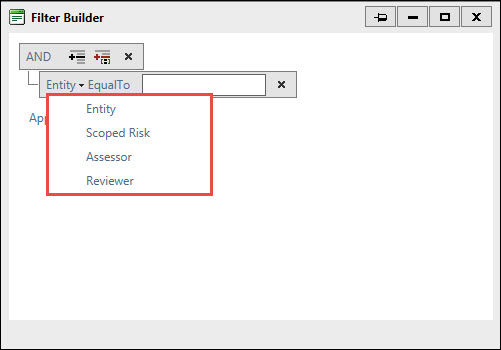
- No Filter: Select No Filter to remove all the filter applied on scoped objects.
Note: Summary of Scoped Assigned Objects, Unassigned Object and Scoped Assessors can be viewed from the footer.