Synchronization Troubleshooting and Conflict Resolution
During synchronization, the Project Workbench compares data changed offline to the same data that resides online in the Project Portal. If there are any issues during the synchronization process such as duplicate object names, deleted objects, or multiple updates to the same data, the process will stop and ![]() Sync Error! icon will appear in the status bar. The synchronization process will not continue until the issue has been addressed. Click on the icon in the status bar to resolve the error.
Sync Error! icon will appear in the status bar. The synchronization process will not continue until the issue has been addressed. Click on the icon in the status bar to resolve the error.
![]()
Note: You can also access errors via the C2S Synchronization Queue.
Conflict Resolution
The Project Workbench is designed to resolve data conflicts that occur when changes are made to the same project data by users online while a user is offline in the Project Workbench. During client to server (C2S) synchronization, the Governance Portal will compare the changes made offline with the same project in the Internal Project Portal. If the data is in conflict, an error message will appear in the status bar, as shown above.
To resolve a data conflict:
- Click on the error message in the status bar. The fields in conflict will have a red border around them. Mouse over the top right-hand side of the border to view a message indicating which information is more current.
- Click
 Server to view the more current data on the server or
Server to view the more current data on the server or  Client to view the data that already exists in the Project Workbench. You must choose one of these values for the field or update with additional text that may be more appropriate after reviewing both versions.
Client to view the data that already exists in the Project Workbench. You must choose one of these values for the field or update with additional text that may be more appropriate after reviewing both versions. 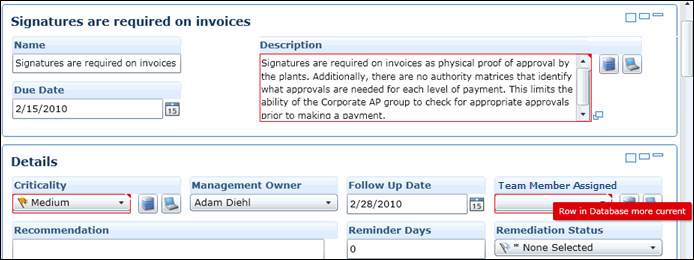
- Click
 Save.
Save.
Upon saving, the client to server (C2S) synchronization will run again to ensure all conflicts have been resolved.
Duplicate Names
An error will occur when an object (i.e. a finding or task) that is created offline in the Project Workbench offline has the same name as an existing object on the server. The field with the duplicate name will have a red border around it. Mouse over the top right-hand side of the border to view the error message, then change the name and save. Upon saving, the client to server (C2S) synchronization will run again to ensure all conflicts have been resolved.
Other Synchronization Errors
In addition to data conflicts, other errors can occur during synchronization. When you encounter an error, click the error message in the status bar (highlighted, above). A detailed error message will appear with three options:
- Retry: Ignores the error message and attempts to synchronize the change again. To rectify the error, users should make changes online to the Project Portal application and retry.
- Defer: Stops the synchronization process so you can contact your administrator to resolve the issue.
- Delete: Removes the erroneous item from your computer and resumes the synchronization process.
The following table lists some of the potential issues that may cause an error during synchronization:
Issue |
Description |
The project that a user has made changes to offline in the Project Workbench has been deleted from the Governance Portal |
An error will occur if a user tries to synchronize offline changes made to an project that has been deleted from the server (online) version of the Governance Portal. Since the project no longer exists on the server, the changes cannot be updated. If you click Delete, the project will be removed from the Project Workbench. |
The project object that a user has made changes to offline in the Project Workbench has been deleted from the Governance Portal |
An error will occur if a user tries to synchronize offline changes made to an project object (finding, task, note, attachment, etc.) that has been deleted from the server (online) version of the Governance Portal.
Since the object no longer exists on the server, the changes cannot be updated. If you click Delete, the object will be removed from the Project Workbench. |
Child object missing parent |
An error will occur when a user has created an object in the Project Workbench offline that refers to an object that has been deleted form the server. For instance, if you created a note (child) for a finding (parent) offline that has been deleted online in the Governance Portal.
Since the object no longer exists on the server, the changes cannot be updated. If you click Delete, both the parent and child objects will be removed from the Project Workbench. |
Security Issues |
An error will occur when user's permissions have changed in the server application which no longer allows them to access the object they are trying to synchronize. Users can either have the permissions changed back or remove the object that the user is not permitted to submit before retrying. |
For additional assistance with synchronization errors, please contact  RTS Technical Support.
RTS Technical Support.