Client to Server Synchronization Queue
The Client to Server (C2S) synchronization queue allows you to track and manage all of your changes while working offline in the Project Workbench. The queue provides a snapshot of all additions, deletions and updates to project information. Users can access the C2S synchronization queue through the Synchronization Log or by clicking on the C2S window at the bottom of the screen.
Note: If you are working in Out of Browser mode, you will have to sync by clicking the icon at the top right of the screen.
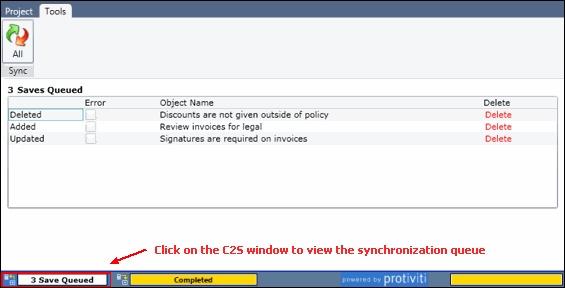
The queue screen lists each offline change, including the type of change that was made (Added/Deleted/Updated), and the name of the object.
Note: Click the Delete button to remove the change from the queue.
Conflict Resolution
The C2S synchronization queue also tracks data errors during C2S synchronization. When a data error occurs, it will appear as a line item in the queue with the Error check box marked. Resolve the conflict by accessing and editing the form, as shown below.
Note: See Synchronization Troubleshooting and Conflict Resolution for more information on resolving data errors.
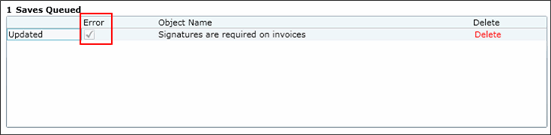
Modifying Object Changes in the C2S queue
You can access and edit an object in the queue by clicking on the line item for that object. The form will appear in a split-screen at the bottom of the page.
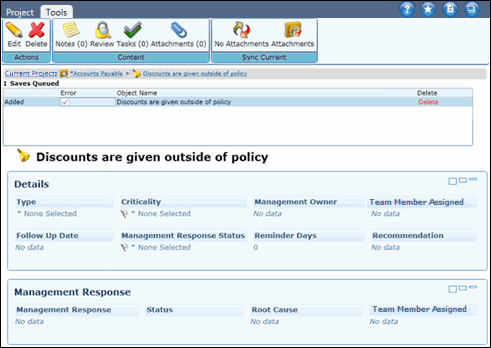
To edit an object in the queue:
- Click
 Edit.
Edit. - Make the changes to the object.
- Click
 Save.
Save.