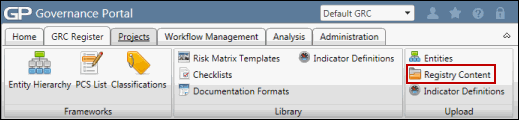Modify Existing RCM Content Utilizing the RCM Content Utility
The RCM content utility allows teams to modify (update, move or delete) existing RCMs within the Governance Portal. This includes modifying any relationships between the objects. Entities (organizations, processes, IT applications and projects/events) must already exist in the Governance Portal prior to utilizing the RCM content utility. Utilize the instructions on the Tab and Field Descriptions worksheet in the utility to ensure your updates are applied properly.
- Open the content utility spreadsheet from your hard drive.
Notes:
- See Download the Content Management Utility for additional information.
- The Tab and Field Descriptions worksheet provides detailed instructions for each field in the spreadsheet.
- Each tab is designated for a specific RCM object (e.g. objective, risk, control, action plan etc.)
- Each sheet has required fields that must be completed to successfully upload the content (e.g. the action to be taken and the Entity Id are required on each worksheet). Execute the Entity search to obtain the id if necessary.
Red - Required
Orange - Optional
Green - Required when moving data
Blue - Used for RCM Template import only (may be required or optional)
Purple - Required for acton plans generated from assessment surveys.
Gray – For user information only – not read by the application
- See RCM Content Utility Implementation presentation for additional population considerations
- Access the
 RCM Content Utility page.
RCM Content Utility page. - Scroll down to the RCM Content Utility Searches section.
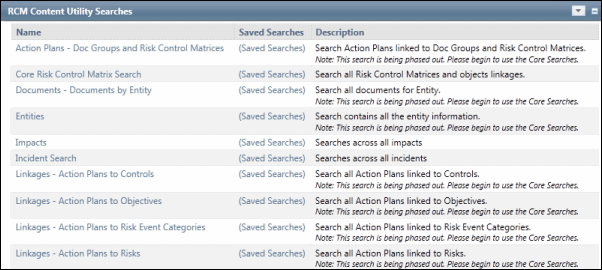
- Click the search name to locate the appropriate data in the Governance Portal that needs maintenance. For example, if you wish to mass update risks, download a list of risks by using the Risk Control Matrices - Risks search.
- Within the search results screen, click Execute.
- (Optional) Click Edit Search and utilize the search functionality to modify your selection and focus your results.
Note: See Utilize List Searches and Utilize Saved List Searches for additional information.
- Within the search results screen, click the
 Action Menu, and click
Action Menu, and click  Download List to download the search results to a spreadsheet.
Download List to download the search results to a spreadsheet. - Copy the data to the appropriate tab(s) within the RCM content utility.
- Select the action (update, move, delete) from the action drop-down list for each record.
Update Existing Content
- Enter the updated information in the appropriate field(s) on the worksheet (e.g. Enter High in the risk significance field.
- Enter Update in the Action column next to the record to be updated.
Note: Only fields with data entered into them will be updated.
Delete Existing Content
- No changes are necessary to the data.
- Enter Delete in the Action column next to the record to be deleted.
Move Existing RCM Content
Moving RCM content from one entity to another is a two step process.
- Move the object
-Complete the required destination fields (destination entity id, destination entity name, destination entity type id).
-Enter Move in the Action column next to the record to be moved.
- Create the object linkages
Note: If you are moving objects that are already linked together (e.g. a risk linked to a control) in the originating RCM, the system will automatically create the linkages in the destination RCM. If you wish to link an object to a new object, then you must perform the steps below.
- Utilize the appropriate "link" worksheet (e.g. RiskControlLink).
- Enter Create in the Action column next to the record to be linked.
- Modify the entity id field on the link worksheet to match the new destination entity id number.
- Save the RCM Content Utility file to your hard drive.
- Upload the RCM content utility to the Governance Portal