Filter
Once the fields (columns) have been defined as part of a list search, these fields can be filtered to return only the criteria that you specify. In addition, filters can be applied to reports to narrow the results displayed in the report. In other words, filters allow the user to focus a list search/report by creating a query using parameters to minimize the result set. Each filter must include an And/Or selection and requires the user to complete the next three fields with a field name, query condition, and a value. Utilize the table below to guide your filtering exercise.
Note: Filters containing numerical values must be at least two digits. For example, if you wish to filter for a process number between 1 and 3, you need to enter 01 and 03 in the value boxes.
- On the Search form, select the filter by selecting And or Or from the drop-down list.
- Select the field you wish to use in defining your filter.
- Select a condition from the drop-down list.
- Enter a value in the last text box.
- Click Add.
The following are a list of conditions, descriptions and values through which you can filter your data:
Condition
Description
Values
Equals
Allows for user to enter a single exact value to be found and returned
Input a single value, number or text
Not Equals
Allows for user to enter a single exact value, that should not be returned
Input a single value, number or text
Contains
Number or text (exact or partial) that is found within that field
Number or text
Not Contains
Number or text (exact or partial) that is not found within that field
Number or text
Greater than
Value that all returns must be higher than
Number or text
Less than
Value that all returns must be less than
Number or text
Greater than or equal to
Value that all returns must be equivalent to or higher than
Number or text
Less than or equal to
Value that all returns must be equivalent to or less than
Number or text
Between
Brings up two fields with an “and” statement between
Number or text
In
Brings up a pick list with the values found in that particular field. Records with this value found will be returned
Multi-selections are possible.
Not in
Inverse of the “not in” parameter, meaning that selections with these records will not be in the return list.
Multi-selections are possible.
Begins with
Records where the value begins with a particular text entry will be returned.
Number or text
Ends with
Records where the value ends with a particular text entry will be returned.
Number or text
Is Null
Records where the value is null for a particular field will be returned (e.g. show me risks where the control name is null would show you risks that do not have controls linked to them).
Number or text
Is Not Null
Records where the value is not null for a particular field will be returned (e.g. show me risks where the control name is not null would show you risks that have controls linked to them).
Number or text
@Me
Records where the objects are assigned to self will be returned. e.g. show me the tests which are assigned to me for execution).
NA
@Today
Records where the value is based on current date will be returned. (e.g. show me all the tests which are due today).
NA
@Us
Records where the objects are assigned to self through user groups. (e.g. show me the tests which are assigned to me for execution through a user group).
NA
- (Optional) Select the parameter from the filter box and select the
 Move Up or
Move Up or  Move Down arrows to change the order of the filters.
Move Down arrows to change the order of the filters. - Click Submit.
Note: To view the filter or search criteria, click the
 Action Menu and click Display.
Action Menu and click Display.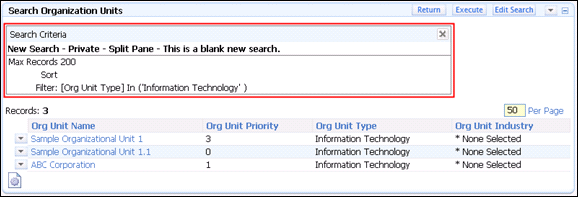
Note: Enter a number in the Per Page field to change the number of results that are displayed on the page.
- Each record will display in a single row. Click the
 Action Menu or the column displayed as a hyperlink to access additional information regarding the object.
Action Menu or the column displayed as a hyperlink to access additional information regarding the object.
Note: Filters that search fields that are left blank on the original forms will not display those records in the Search Results page. For example, if a "does not contain XXX" filter is applied for the risk name field and the risk name field was left blank, this record, even though it does not contain XXX will not appear in the results page.