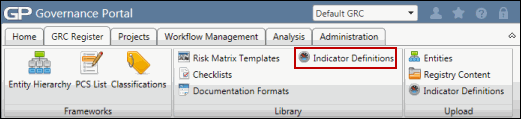Indicator Definition Upload
The spreadsheet upload may be utilized to upload new indicators or modify existing indicators.
- Access
 Indicator Definitions.
Indicator Definitions. - Within the search results screen, click Execute.
- (Optional) Click on Edit Search to utilize the search functionality to modify your selection and focus your results.
Notes:
- See Utilizing List Searches and Utilize Saved List Searches for additional information.
- The fields Indic Ref and Indic Name are required for processing the spreadsheet
- See Define System Field Labels for descriptions of each of these fields.
- Additional fields may be included
- Within the search results screen, click the
 Action Menu and click
Action Menu and click  Download List to download the search results to a spreadsheet.
Download List to download the search results to a spreadsheet. - Enter any required data (e.g. additional user email addresses etc.).
- Add new indicator definitions or modify the existing indicator definitions.
Note: The Indicator Definition ID field is automatically generated by the system. Entering a value in this field will cause the row of data to fail during import.
- Save the file to your hard drive.
Note: Change the Save as Type to Microsoft Excel Workbook, or Excel 2003 VLSI if you are using Microsoft Windows '07.
- Return to the Governance Portal and click the Browse... button.
- Locate the modified upload spreadsheet.
- Click Process Spreadsheet.
- Check the Processing Results box for any errors that may have occurred during import. If an error occurs the spreadsheet processing will fail, no records will be created or updated. Return to the Excel template, and make necessary modifications as directed through the Processing Results box.
 Spreadsheet Population and Validation Notes
Spreadsheet Population and Validation Notes