Add a Value to a Priority Value List
- Access the
 Priority Value List.
Priority Value List.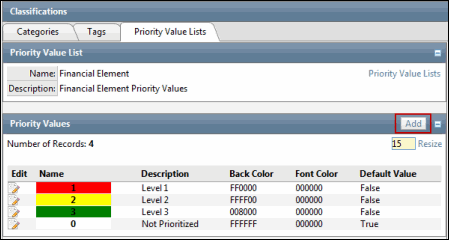
- Click Add in the Priority Values section.
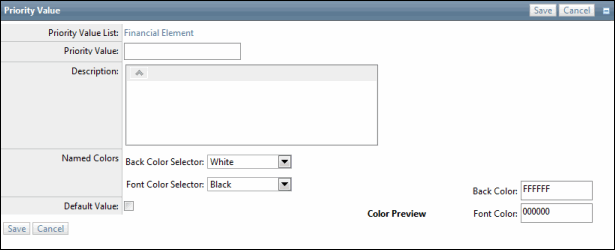
- Enter a Priority Value. This must be a numeric value.
- Enter a Description.
- Select a background color from the Back Color selector.
- Select a font color from the Font Color selector.
Notes:
- After selecting the background and font color, a preview will be displayed.
- If you wish to add a color not available in the drop-down boxes, you can enter the pantone color code.
- Place a check mark in the box to establish this value as the Default Value.
- Click Save.
