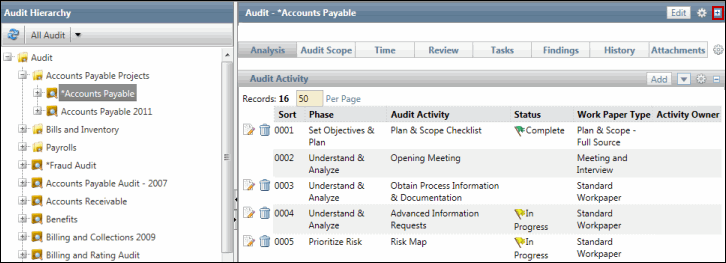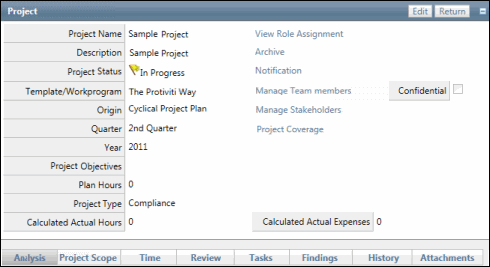Work Paper Functions - Add an Attachment to a Work Paper
Team members may link multiple files (word, excel, pdf, etc.) and/or URLs to a work paper to document their project efforts and substantiate their work.
 Access the work papers.
Access the work papers.- Click the work paper status link where you wish to link attachments.
- Click the Attachments tab.
- Click Add in the Attachments section.

- Enter a title and any necessary comments.
- Click Browse to locate a file on your computer or server. Or enter the URL.
Note: The URL format must be http://www.protiviti.com.
- Upload Attachment to Sharepoint (Optional): Mark the Upload to SharePoint checkbox and select the document library where the attachment will reside from the drop-down menu.
Note: This option is only available if you are using the SharePoint feature to manage and edit attachments. For more information, see Manage Attachments Using Sharepoint.
- Click Upload.