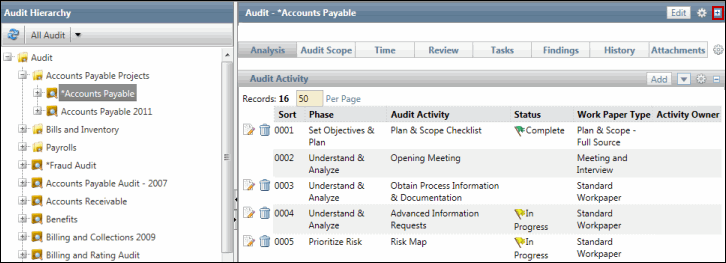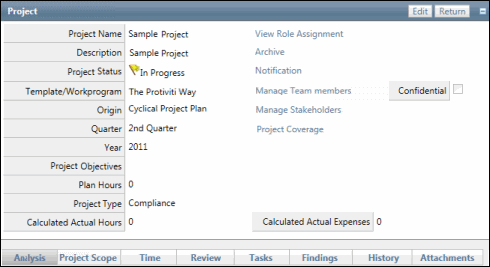Work Paper Analysis - Complete a Project Report Work Paper
The final deliverable of an project is the project report. The project report work paper allows the project team to track the status of the creation and review of the project report. It also provides the ability to notify specified users of the project report status.
 Access the work papers.
Access the work papers.- Click the Status link for an Project Report Form work paper type.
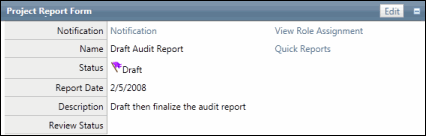
- Click Edit.
- Enter the Report Name.
- Select the Report Status from the drop-down list (e.g. in-progress, draft, final etc.).
- Click
 Calendar and select the date of the report.
Calendar and select the date of the report. - Enter the report Description.
- Click Save.
Note: The Review Status field is view only. The status is changed in the activity section of the work paper.
- Click Save.
Note: Use the Quick Report option to quickly navigate to the project report deliverable which collates the data in the Governance Portal to create the final project report.
- (Optional) Click Notification to send an email and attachments to a select group of users regarding the project report (e.g. You may wish to send an email to the project manager letting him/her know that the draft report is complete and is ready for review).
Note: See Project Notifications for additional information.
The following table shows the number of configurable fields that have been added to the Project report work paper forms:
Configurable Field |
Number |
Boolean |
10 |
Category |
50 |
Date |
30 |
Decimal |
20 |
Memo |
20 |