Browse By Respondent
If you selected the Respondent radio button, a list will appear detailing all of the assessors who have responded to an assessment:
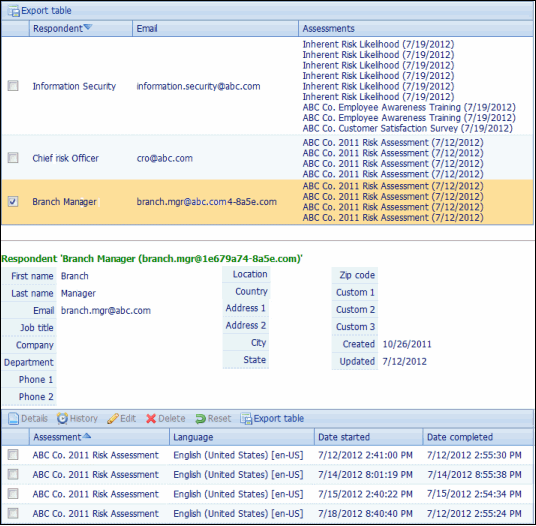
- Select the checkbox next to a respondent in the list. A list of responses to the assessment will appear below the respondent list.
- Export: Click
 Export table to export the respondent list to Excel.
Export table to export the respondent list to Excel.
- Export: Click
- Response Options: Mark the check box next to a response and choose from the response options:
- View Details: Click
 Details to view the details of a response, including the individual answers to each question in the assessment.
Details to view the details of a response, including the individual answers to each question in the assessment. - View History: Click
 History to view the History of changes made to the assessment response
History to view the History of changes made to the assessment responseNote: This option is available only if multiple changes were made to the assessment response.
- Edit a Response: Click
 Edit to modify the assessment response.
Edit to modify the assessment response. - Delete a Response: Click
 Delete to delete a response from the list
Delete to delete a response from the list - Reset a Response: Click
 Reset to mark a completed response as not complete. If the assessor resumes completing the assessment, they will be brought back to the first page in the survey. However, all of the data for the response will remain.
Reset to mark a completed response as not complete. If the assessor resumes completing the assessment, they will be brought back to the first page in the survey. However, all of the data for the response will remain. - Click
 Export table to export the response list to Excel.
Export table to export the response list to Excel.
- View Details: Click