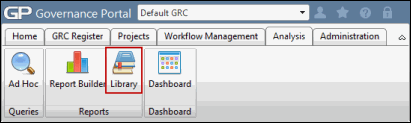Add a Report
Additional Crystal report files can be added through the GUI without requiring coding (development of Crystal reports requires a Business Objects' Crystal Reports Developer license).
- Access the
 Report list.
Report list.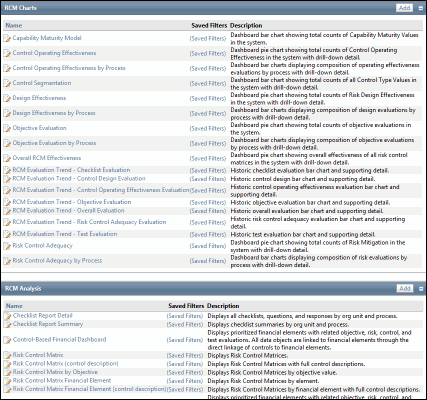
- Click Add in the RCM Charts or RCM Analysis sections.
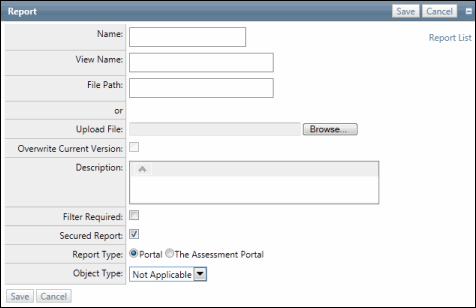
- Enter a Report Name.
- Enter a View Name.
- Enter a file path or to upload a file by clicking Browse and selecting a file to be uploaded.
- Enter a description of the report.
- Select the Filter Required check box if a filter must be created/used to run this report.
Note: Filters are typically required for performance-intensive reports.
- Select the Secured Report check box to limit the data that is displayed in the report to a given user's specific results.
Note: This box will be flagged for most reports that return content-specific information (e.g. documentation, risk and control information, risk event analysis information, etc.). Users in the enterprise Report role will be returned all records regardless of the security flag. Select a report type, either Portal or AP.
- Select a report type from the radio buttons.
- Select an object type from the drop-down menu.
- Click Save.