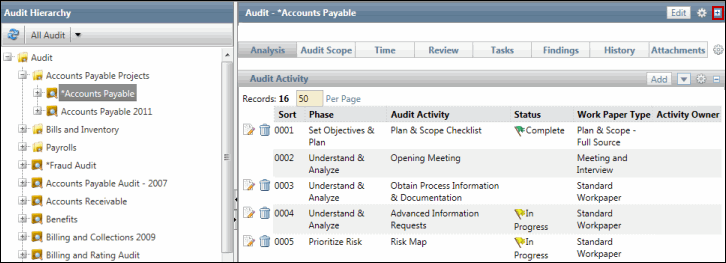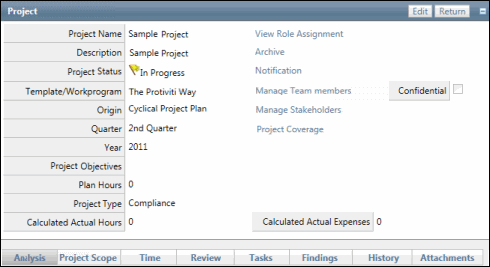Evaluate a Project RCM
 Access the work papers.
Access the work papers.- Click the status for the RCM work paper in the Risk Control Matrix(RCM) Project Form section.
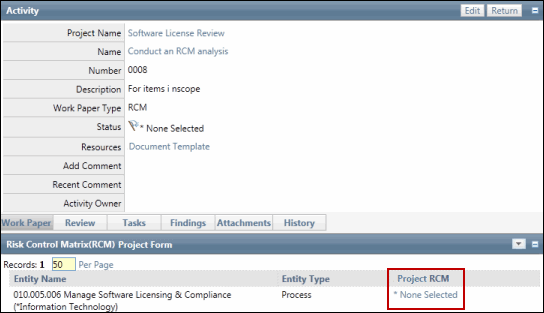
- Click the status of the auditable entity under the Project RCM column (e.g. organization, process, IT application, project/event or custom entity).
Notes:
- An RCM work paper will NOT be created for a policy and procedure.
- Click the RCM Status to view any previous SOA specific - evaluations. See View SOA RCM Evaluations for additional information.
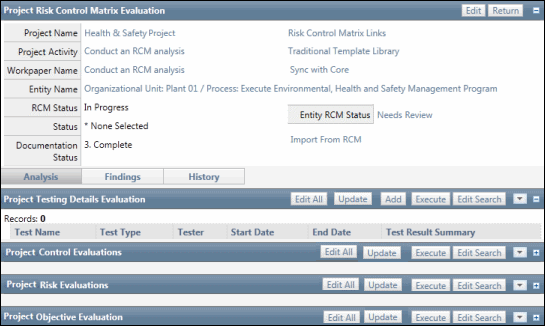
- Click
 Edit next to the RCM object (control, risk, objective or test) that you wish to evaluate.
Edit next to the RCM object (control, risk, objective or test) that you wish to evaluate.Notes:
- The RCM objects displayed are copied from the previously created RCM (e.g. SOA RCM).
- Additional RCM objects can be imported by clicking the Import From RCM link.
- Add Objective, Risk and Control in the Project RCM by using respective in-line and out-line Add buttons.
- The Project Testing Detail Evaluations, Project Control Evaluations, Project Risk Evaluations, and Project Objective Evaluations sections have additional entity columns, viz. Entity Test Name, Entity Risk Name, Entity Control Name, and Entity Objective Name respectively. These columns contain hyperlinks that will refer to the corresponding objects within the Core RCM and are available on the respective Project RCM Evaluation list forms by default.
- Project Control Evaluations, Project Risk Evaluations and Project Objective Evaluations sections have hyperlinks e.g. Control Name, Risk Name, and Objective, that will refer to the corresponding objects in the Project RCM.
- You can refer to the Core RCM by clicking the hyperlink against the Entity RCM Status field in the Project RCM Evaluation section.

- Select the In Scope check box. This places the object "in scope" for the project and allows you to perform the evaluation and document findings.
- Click
 Save.
Save.Notes:
- The In Scope column indicates "True" and the
 Add Findings icon is available.
Add Findings icon is available. - This field allows the project team, through reporting and searches, to track over time what was and was not included in the project.
- The In Scope column indicates "True" and the
- (Optional) Click the control, risk or objective name to view the SOA evaluation information.
Note: This opens in a separate window. Close the window to return to the Internal Project RCM.
Notes:
- You can add Project Control, Risk, and Objective by clicking on the In-line
 and Outline
and Outline  Add button that will redirect the user to respective new Project Control, Risk, and Objective Attribute page.
Add button that will redirect the user to respective new Project Control, Risk, and Objective Attribute page.
- You can add Project Control, Risk, and Objective by clicking on the In-line
- Click
 Edit next to the item you wish to evaluate.
Edit next to the item you wish to evaluate.Note: Click Edit All to place all listed items, which have been selected as "in scope", in edit mode.
- Select an evaluation (control operating effectiveness, control design effectiveness, objective evaluation) from the drop-down list.
- Add any comments.
- Click
 Add Findings to include any findings. You can add findings to an RCM list form in the Project RCM while a record within the RCM list form or the entire RCM list form is in edit or update mode.
Add Findings to include any findings. You can add findings to an RCM list form in the Project RCM while a record within the RCM list form or the entire RCM list form is in edit or update mode. Note: See Create a Finding for additional information.
- Click
 Save or Save All.
Save or Save All.