Update an Expense Report
Once you have created your expense report, you can add the hours associated with the audit projects and activities you are working on.
 Access the Time and Expense page.
Access the Time and Expense page. - You can access existing reports from the navigation bar at the top of the screen:
- Click View /
 Current Expense to view the most recent expense report, or:
Current Expense to view the most recent expense report, or: - Click View /
 All to access a report via the Time and Expense Home section.
All to access a report via the Time and Expense Home section.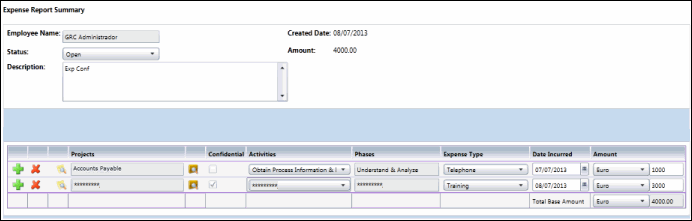
- Click View /
- Add a description for the expense report, if necessary.
- Too add a new report line item:
- Click
 Add Line Item.
Add Line Item. - Click
 Search. Choose a project and click OK.
Search. Choose a project and click OK. - Select an activity for the project from the drop-down list.
- Click
 View Details to add any comments and to indicate if a receipt is included.
View Details to add any comments and to indicate if a receipt is included. - Repeat the steps above for each line item you wish to add.
Note: Click
 Delete to remove a line item from the expense report.
Delete to remove a line item from the expense report.
- Click
- Add the category, date incurred, currency type, and amount to the line item for each related project.
Note: If an audit that you have previously logged time to has been marked as confidential, the Confidential check box will be selected, the Projects, Activities, and Phases will be masked, and the hours will appear as read-only.
- To submit your expense report, select Submitted from the Status drop-down menu.
Notes:
- Administrators setup the currency types in the Currency settings. See Currency Settings for additional information.
- Expense reports cannot be edited once they are submitted.
- Administrators can unsubmit expense reports via the Time and Expense Home section.
- When you have made all of the changes to your expense report, click Actions /
 Save from the navigation bar at the top of the screen.
Save from the navigation bar at the top of the screen.
